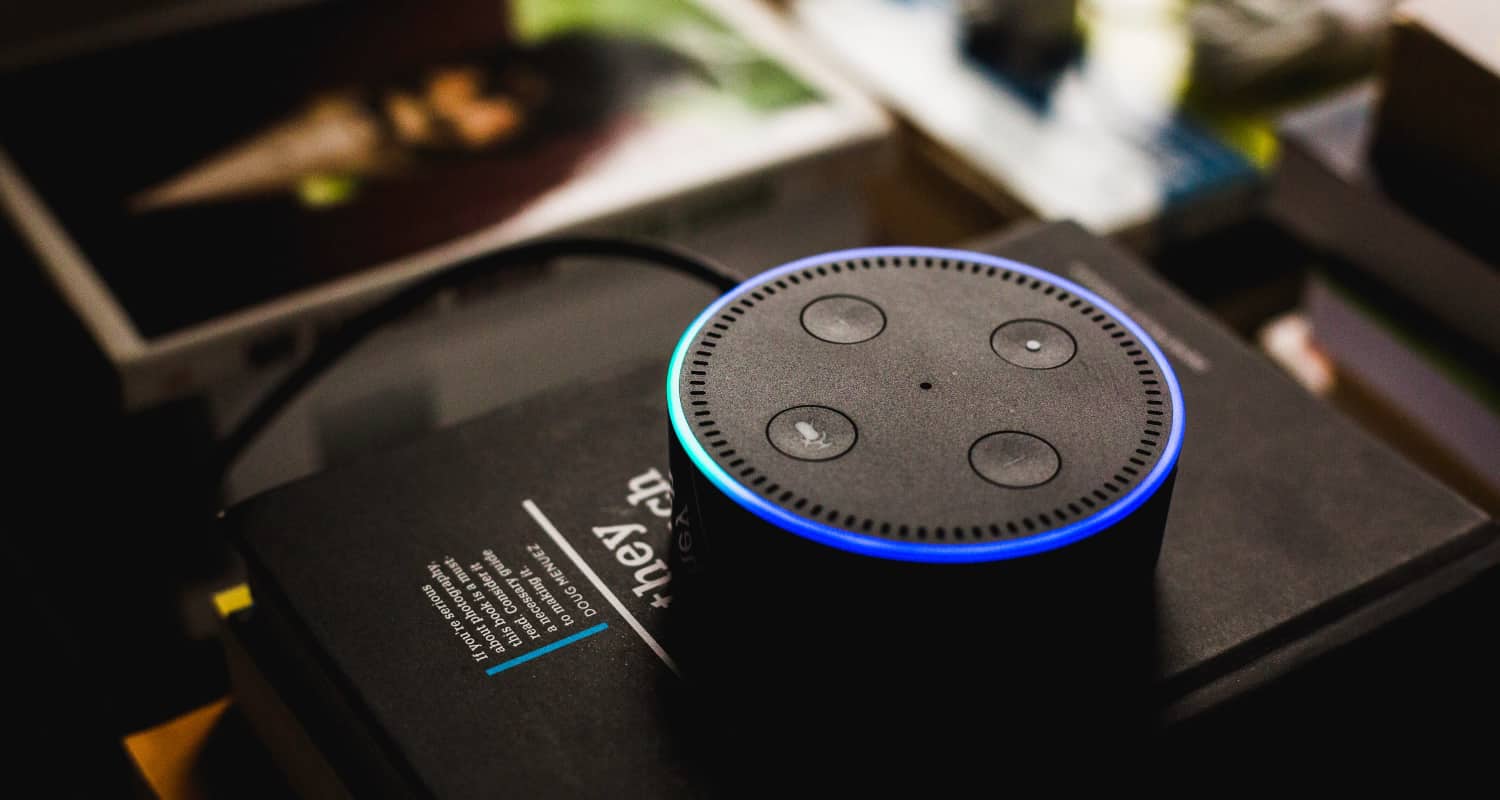Imagine you’re all set for a relaxing evening or an adventurous road trip, and you want your favorite tunes to set the mood. But there’s a catch – you have your trusty Echo Dot, yet no WiFi in sight. Frustrating, isn’t it? This scenario is more common than you might think, leaving many Echo Dot users feeling stranded in a world where WiFi is often considered a lifeline for smart devices. But here’s the good news: your Echo Dot isn’t just a WiFi-dependent gadget. It’s a versatile companion that can switch to Bluetooth mode, liberating you from the shackles of WiFi-dependency.
How to Connect Echo Dot to Bluetooth Without WiFi? To connect your Echo Dot to Bluetooth without WiFi, first complete the initial setup with a WiFi connection. Then, open the Alexa app, select ‘Devices’, choose your Echo Dot, go to ‘Bluetooth Devices’, and pair it with your mobile device. Once paired, you can use it as a Bluetooth speaker without WiFi.
In this guide, we’ll dive into the surprisingly simple steps to connect your Echo Dot to Bluetooth without WiFi, turning your device into a portable entertainment powerhouse, ready to play your favorite sounds, anytime, anywhere.
See Also: How to Connect Cox Homelife Hub to WiFi: User’s Guide
Contents
Understanding Echo Dot’s Bluetooth Functionality
Explanation of Echo Dot’s Bluetooth Features
The Echo Dot, a marvel of modern technology, isn’t just a WiFi-dependent device; it’s also equipped with Bluetooth capabilities. This feature allows it to connect with other Bluetooth-enabled devices, like your smartphone or tablet, turning it into a versatile speaker. When in Bluetooth mode, you can stream audio directly from your device to the Echo Dot. This means your favorite podcasts, audiobooks, or music playlists are just a Bluetooth connection away. The beauty of this functionality lies in its simplicity and the freedom it offers – no need for internet access, just pure, uninterrupted audio enjoyment.
Comparison with WiFi Functionalities
While the Echo Dot’s WiFi capabilities are well-known for enabling voice commands, smart home integrations, and online streaming services, its Bluetooth functionality opens a different realm of possibilities. Unlike WiFi mode, where the Echo Dot needs a stable internet connection to access Alexa’s vast library of skills and commands, Bluetooth mode is all about straightforward audio streaming. This means you won’t have access to Alexa’s voice commands or smart home controls in Bluetooth mode. However, the trade-off is the ability to use your Echo Dot as a portable speaker, independent of internet connectivity. This makes the Echo Dot not just a smart home device, but also a portable audio companion, ready to adapt to your on-the-go lifestyle.
See Also: How to Connect Canon Pixma MG2522 Printer to WiFi?
Preparing Your Echo Dot for Bluetooth Connection
Steps to Prepare Echo Dot for Initial Setup
Before your Echo Dot can embrace its role as a Bluetooth speaker, a bit of initial setup is required. First, plug your Echo Dot into a power source. Once it’s powered up and the blue light turns orange, your device is in setup mode. Next, install the Alexa app on your smartphone or tablet, available on both iOS and Android platforms. Open the app, sign in with your Amazon account, and follow the on-screen instructions to connect your Echo Dot to your WiFi network.
This process includes selecting your Echo Dot from the list of devices in the Alexa app and choosing your home WiFi network. Once connected, your Echo Dot will announce it’s ready, and the light ring will turn off, signaling the completion of the setup process. Remember, this initial setup is crucial as it enables your Echo Dot to receive firmware updates and essential configurations that are necessary for its optimal performance, including its Bluetooth functionalities.
Importance of a One-Time WiFi Connection for Setup
You might wonder why you need a WiFi connection for your Echo Dot when your goal is to use it with Bluetooth. This one-time WiFi setup is vital as it’s the gateway for your Echo Dot to download the latest software updates and configurations. These updates ensure your device runs smoothly and efficiently, and they’re only available via a WiFi connection. Additionally, this initial connection allows you to register your Echo Dot to your Amazon account, enabling you to manage settings and preferences through the Alexa app. Think of it as a brief check-in with the digital world, equipping your Echo Dot with everything it needs to serve you reliably, whether it’s connected to WiFi or cruising in Bluetooth mode. This one-time setup is a small step for a giant leap in your Echo Dot’s functionality.
See Also: How to Connect Bose Soundbar to WiFi: Expert Recommendations
Step-by-Step Guide to Connect Echo Dot to Bluetooth Without WiFi
Detailed Instructions for Connecting Echo Dot to Bluetooth
How to connect Alexa to Bluetooth without wifi? Once your Echo Dot is set up and humming with the latest updates, it’s time to dive into the Bluetooth connection process. Here’s how you can seamlessly pair your Echo Dot with your Bluetooth device:
- Start with your smartphone or tablet: Open the Bluetooth settings on your device. Ensure Bluetooth is turned on and your device is discoverable.
- Wake up your Echo Dot: Say, “Alexa, pair” or “Alexa, Bluetooth on.” Your Echo Dot will enter pairing mode, indicated by its orange glow, and Alexa will confirm this verbally.
- Pairing mode: On your smartphone or tablet, scan for new devices in the Bluetooth settings. Your Echo Dot should appear as a device available for pairing. It might show up as ‘Echo Dot-XXX’. Select it to initiate the pairing.
- Confirmation: Once the pairing is successful, Alexa will announce that the connection is established. Your Echo Dot is now ready to stream audio via Bluetooth.
- Stream your audio: Play any audio from your device, and it should stream through your Echo Dot. You can control the playback and volume directly from your device.
Troubleshooting Common Issues During Connection
Encountering hiccups during the Bluetooth pairing process is common. Here are some troubleshooting tips:
- Echo Dot not appearing in Bluetooth settings: Ensure your Echo Dot is in pairing mode. If it’s not, say, “Alexa, pair” to activate it. Also, check if your smartphone or tablet’s Bluetooth is on and scanning.
- Connection fails or is unstable: Move your device closer to the Echo Dot to avoid any interference. Bluetooth connections can be finicky with distances and obstacles.
- Previously paired device issues: If you’ve connected to another device before, your Echo Dot might try to reconnect to it. You can clear previous pairings by saying, “Alexa, forget my Bluetooth devices,” and then attempt re-pairing.
- Echo Dot doesn’t respond to voice commands: Ensure your Echo Dot isn’t muted. The LED indicator should not show red, as this signifies the device is muted.
- Audio not playing through Echo Dot: Check if the audio source on your device is set to Echo Dot. Sometimes, the audio might still play through your device’s speakers or another connected audio system.
Remember, patience is key. Bluetooth connections can be temperamental, but with these steps, you should be able to enjoy your Echo Dot’s wireless capabilities in no time.
See Also: How to Connect Blink Sync Module to WiFi: Detailed Guide
Using Echo Dot in Bluetooth Mode
Capabilities and Limitations of Echo Dot in Bluetooth Mode
When your Echo Dot switches gears into Bluetooth mode, it transforms into a dynamic, portable speaker. In this mode, you can stream audio from your smartphone or tablet directly to the Echo Dot. This includes music, podcasts, audiobooks, or any other audio content residing on your device. It’s a fantastic way to amplify your mobile audio experience, especially in areas without WiFi.
However, it’s important to note the limitations in this mode. The most significant is the unavailability of Alexa’s voice commands. Since Alexa’s intelligence relies on cloud processing, no WiFi means no access to features like voice-controlled music selection, smart home device control, or internet-based queries. Essentially, your Echo Dot won’t respond to the usual “Alexa” wake word in Bluetooth mode.
Tips for Optimizing Echo Dot Performance Without WiFi
To get the most out of your Echo Dot in Bluetooth mode, consider these tips:
- Location Matters: Place your Echo Dot in a central location to ensure optimal sound distribution. Avoid corners or enclosed spaces where audio can be muffled.
- Battery Backup: If you’re using Echo Dot on the go, consider a portable battery base to keep it powered without a constant power source.
- Direct Connection: For a more stable connection, keep your Bluetooth device within a reasonable range of the Echo Dot, ideally within 30 feet without major obstructions.
- Volume Control: Adjust the volume directly from your connected device for better control, as voice commands for volume won’t work without WiFi.
- Regular Updates: Whenever you have WiFi access, update your Echo Dot to ensure it runs the latest firmware for a smoother Bluetooth experience.
By understanding and working within these parameters, you can enjoy a seamless audio experience with your Echo Dot, regardless of WiFi availability.
See Also: How to Connect Bebird W3 to WiFi: Step-by-Step Instructions
Alternative Solutions and Accessories
Discussing Alternative Devices and Accessories for Better Portability
For those seeking even greater mobility with their Echo Dot, there are several alternative devices and accessories to consider. Portable Bluetooth speakers are an obvious choice, offering similar functionality with built-in batteries for truly wireless experiences. For a more integrated solution, consider devices like the Echo Input, which adds Alexa functionality to any external speaker. 
Recommendations for Battery Packs or Portable Solutions
When it comes to keeping your Echo Dot powered on the go, a reliable battery pack is essential. Look for battery bases specifically designed for the Echo Dot, which snugly fit the device and provide extended power. These bases often come with additional features like LED indicators for battery life and easy-to-use connect-and-go functionality. For more universal solutions, high-capacity portable power banks can also be used. Ensure the power bank has a 5V USB output compatible with the Echo Dot’s power requirements. Some recommended brands include Mission Cables’ Portable Battery Base and the GGMM D3 Battery Base, known for their durability and extended battery life. With these portable power solutions, your Echo Dot becomes a travel-friendly companion, ready to deliver your favorite tunes wherever you go.
See Also: How to Connect Alexa to Bluetooth Speaker Without WiFi?
FAQs
Will Amazon Echo Dot work without internet?
Yes, the Amazon Echo Dot can work without an internet connection by using it as a Bluetooth speaker. You won't have access to Alexa's voice commands or smart features, but you can still play audio from a connected Bluetooth device.
How do I connect Amazon Echo to in-home WiFi?
To connect your Amazon Echo to in-home WiFi, open the Alexa app, go to 'Devices', select your Echo device, and then choose 'Change' next to WiFi Network. Follow the on-screen instructions to connect to your home WiFi network.
How can I connect two WiFi with Amazon Echo device?
The Amazon Echo device can only be connected to one WiFi network at a time. To switch between two WiFi networks, you'll need to manually change the network settings in the Alexa app each time you want to switch.
Can Echo Dot be used as a standalone Bluetooth speaker?
Yes, the Echo Dot can be used as a standalone Bluetooth speaker. You can pair it with a Bluetooth-enabled device and use it to play audio from that device, even without an internet connection.
Does Echo Dot require Alexa to function?
While many of Echo Dot's features rely on Alexa, which requires an internet connection, the device can still function as a Bluetooth speaker without Alexa or an internet connection.
Conclusion
In this comprehensive guide, we’ve explored the versatile world of the Echo Dot, particularly its ability to connect to Bluetooth without WiFi. We started by understanding the Echo Dot’s Bluetooth functionality and how it differs from its WiFi capabilities. We then walked through the initial setup process, emphasizing the importance of a one-time WiFi connection. Following this, we provided detailed instructions for connecting your Echo Dot to Bluetooth, along with troubleshooting tips for common pairing issues. We also delved into the capabilities and limitations of using the Echo Dot in Bluetooth mode and shared practical tips for optimizing its performance without WiFi. Lastly, we discussed alternative devices and accessories for enhanced portability and recommended specific battery packs for on-the-go use.
Final Thoughts and Additional Tips
Embracing the Echo Dot’s Bluetooth feature opens up a new realm of possibilities, making it more than just a smart home device. Remember, regular updates (when connected to WiFi) and proper placement can significantly enhance your Echo Dot’s performance. And don’t forget, while in Bluetooth mode, your Echo Dot becomes a simple yet powerful speaker, so make the most of this functionality to enjoy your audio content wherever you are. Happy listening!
See Also: How to Connect AiWit Doorbell to WiFi: Comprehensive Tutorial

Sam Ingalls is a content writer and researcher covering enterprise technology, IT trends, and network security for eSecurityPlanet.com, Webopedia.com, ChannelInsider.com, and ServerWatch.com.