Imagine this: You’re nestled in your cozy weekend getaway cabin, your Alexa device in tow, ready for a relaxing evening. But there’s a snag – no WiFi! Suddenly, your trusty Alexa seems less capable, leaving you in a silent, tech-less void. It’s frustrating, right? You’ve relied on Alexa for everything from daily news to your favorite tunes, and now, it feels like you’re back in the stone age. But don’t despair! There’s a nifty workaround to keep your Alexa experience alive and kicking, even in the most remote, WiFi-less corners.
How to Connect Alexa to Bluetooth Speaker Without WiFi? To connect Alexa to a Bluetooth speaker without WiFi, activate your device’s Bluetooth, say “Alexa, pair,” and select your Echo device from your phone’s Bluetooth settings. This simple process transforms Alexa into a regular Bluetooth speaker, letting you play audio from your phone directly, even in the absence of a WiFi connection.
Ready to unlock the secret? Let’s dive into how you can seamlessly connect your Alexa to a Bluetooth speaker without the need for WiFi, ensuring your smart assistant remains just that – smart and assistive, anywhere and anytime.
See Also: How to Connect AiWit Doorbell to WiFi: Comprehensive Tutorial
Contents
- 1 Understanding Alexa’s Capabilities Without WiFi
- 2 Preparing Your Alexa Device for Bluetooth Connection
- 3 Step-by-Step Guide to Connecting Alexa to Bluetooth Speaker Without WiFi
- 4 Using Alexa with Mobile Hotspot as an Alternative to WiFi
- 5 Troubleshooting Common Issues
- 6 Additional Tips for Optimal Use
- 7 FAQs
- 8 Conclusion
Understanding Alexa’s Capabilities Without WiFi
A common question from users is, “Can Alexa work without WiFi?” The answer is yes, but with some limitations. While Alexa is known for its WiFi-enabled features, it’s important to know that you can use Alexa as a Bluetooth speaker without WiFi. This functionality is particularly useful when you can’t access a WiFi network. Without WiFi, Alexa can’t stream music online or access real-time data, but it can play audio from a connected Bluetooth device, such as your smartphone or tablet.
Without WiFi, Alexa’s ability to access the internet, provide news updates, stream online music, or control smart home devices remotely is significantly hindered. You won’t be able to ask for the latest weather updates or receive traffic reports. Essentially, any feature that requires real-time data from the internet becomes inaccessible.
However, it’s not all doom and gloom. This is where Bluetooth functionality becomes a game-changer. By connecting Alexa to a Bluetooth-enabled device, such as your smartphone or tablet, Alexa transforms into a traditional Bluetooth speaker. This means you can play any audio from your connected device through Alexa – be it downloaded music, podcasts, or even audiobooks. While you lose out on Alexa’s smart features, you still maintain a level of entertainment and utility.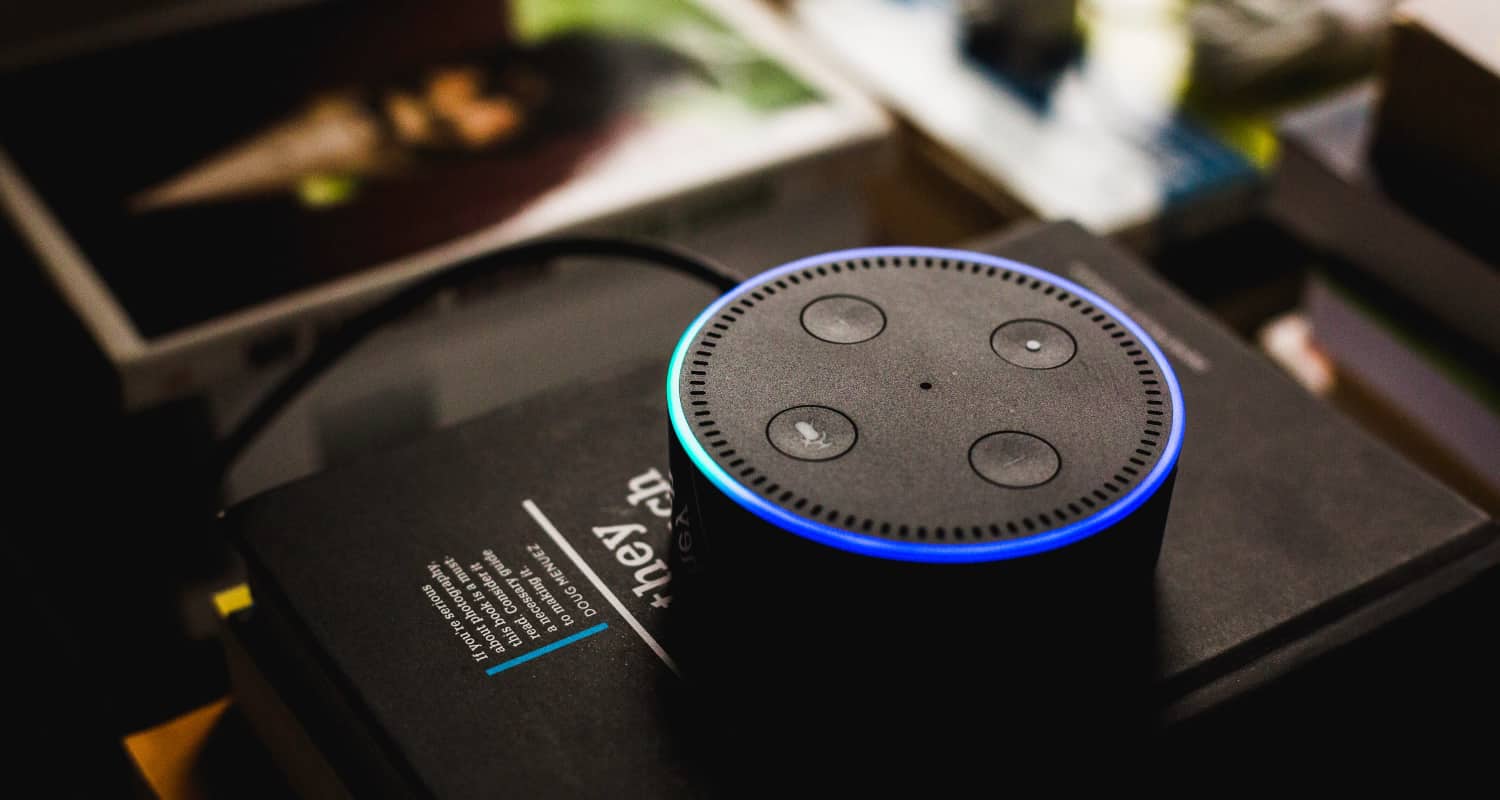
One of the frequent inquiries about Alexa is, “Does Alexa work without WiFi?” Indeed, Alexa does have certain functionalities even without a WiFi connection. In summary, while Alexa’s smart capabilities are curtailed without WiFi, its Bluetooth functionality salvages its core purpose – to entertain and assist, albeit in a more basic form. This adaptability underscores the importance of Bluetooth in maintaining Alexa’s utility in diverse environments.
Preparing Your Alexa Device for Bluetooth Connection
Before diving into the world of Bluetooth connectivity with your Alexa device, it’s crucial to ensure it’s primed and ready for this wireless adventure. Here’s how you can set the stage for a smooth Bluetooth pairing experience, regardless of your Alexa model.
Firstly, power up your Alexa device. This might seem obvious, but it’s the foundational step. Whether you have an Echo Dot, Echo Studio, or any other model in the Echo lineup, they all need to be plugged in and powered on for Bluetooth pairing.
Next, check if your Alexa device is in Bluetooth pairing mode. For most Echo devices, this is as simple as saying, “Alexa, pair.” Alexa will then enter pairing mode and search for nearby Bluetooth devices. Some models, like the Echo Dot, might require you to press and hold a specific button to activate this mode.
It’s also important to note the compatibility of different Alexa models with Bluetooth. Most Echo devices, including the Echo, Echo Dot, Echo Plus, and Echo Studio, support Bluetooth connectivity. However, the degree of compatibility might vary slightly between models, especially when it comes to range and audio quality.
Lastly, ensure that the Bluetooth device you intend to connect with your Alexa is compatible and within range. Typically, a range of about 30 feet is expected for a stable connection.
By following these steps, you’re setting the stage for a seamless and efficient Bluetooth pairing process with your Alexa device, ensuring you can continue enjoying its functionalities, even in the absence of WiFi.
Step-by-Step Guide to Connecting Alexa to Bluetooth Speaker Without WiFi
Connecting your Alexa to a Bluetooth speaker without WiFi may seem challenging, but it’s quite straightforward. Whether you’re using a smartphone or a tablet, here’s your guide on how to connect Alexa to Bluetooth without WiFi, ensuring you can enjoy your favorite tunes anywhere, anytime.
For Smartphone Users:
- Activate Bluetooth on Your Smartphone:
- Navigate to the settings on your smartphone.
- Locate and turn on the Bluetooth feature.
- Put Alexa in Pairing Mode:
- Say, “Alexa, pair,” to your Echo device.
- Alexa will respond with, “Searching,” indicating it’s in pairing mode.
- Say, “Alexa, pair,” to your Echo device.
- Connect from Your Smartphone:
- Open the Bluetooth settings on your smartphone.
- Look for your Alexa device in the list of available Bluetooth devices (it usually appears as “Echo” followed by a model number or name).
- Tap on your Alexa device to connect. You should hear a confirmation from Alexa once the connection is successful.
For Tablet Users:
- Enable Bluetooth on Your Tablet:
- Access the settings menu on your tablet.
- Find the Bluetooth settings and switch it on.
- Set Alexa to Bluetooth Pairing Mode:
- Give the command, “Alexa, pair,” to your Echo device.
- Alexa will enter pairing mode and start searching for nearby devices.
- Pairing with Your Tablet:
- In your tablet’s Bluetooth settings, look for your Alexa device listed under available devices.
- Select your Alexa device to initiate the pairing.
- Once connected, Alexa will verbally confirm the successful pairing.
Additional Tips:
- Distance Matters: Ensure your smartphone or tablet is within 30 feet of the Alexa device for a stable connection.
- Reconnecting: If you’ve previously paired your device with Alexa, you can reconnect by saying, “Alexa, connect to [device name].”
- Disconnecting: To disconnect, simply say, “Alexa, disconnect from [device name].”
By following these steps, you can easily connect your Alexa device to a Bluetooth speaker without the need for a WiFi connection. This allows you to enjoy audio from your smartphone or tablet through your Alexa device, expanding its functionality beyond its typical WiFi-dependent features.
See Also: How to Connect a TCL Roku TV to WiFi Without a Remote?
Using Alexa with Mobile Hotspot as an Alternative to WiFi
A common question among Alexa users is, “Can you use Alexa without WiFi?” The answer is yes, and one effective way to do this is by using a mobile hotspot. This method allows you to connect your Alexa device to the internet through your smartphone’s data connection, offering an alternative when traditional WiFi isn’t available.
Setting Up Mobile Hotspot for Alexa:
- Activate Mobile Hotspot on Your Smartphone/Tablet:
- Go to the settings on your device.
- Find the ‘Mobile Hotspot’ or ‘Tethering’ option and turn it on.
- Note the network name and password.
- Connect Alexa to the Mobile Hotspot:
- Open the Alexa app on your smartphone or tablet.
- Go to ‘Devices,’ then select your Echo device.
- Choose ‘Change’ next to the WiFi network and select your mobile hotspot from the list of available networks.
- Enter the password when prompted.
Pros and Cons:
Pros:
- Portability: A mobile hotspot allows you to use Alexa anywhere your mobile network reaches, offering greater flexibility.
- Convenience: It’s a quick and easy setup, especially useful in situations where traditional WiFi is unavailable or unreliable.
- Continued Functionality: With a hotspot, Alexa retains all its smart features, including voice commands, streaming services, and smart home control.
Cons:
- Data Usage: Depending on your mobile plan, using Alexa with a hotspot can consume significant data, potentially leading to extra charges.
- Battery Drain: Running a mobile hotspot can quickly deplete the battery of your smartphone or tablet.
- Performance Limitations: The speed and reliability of your Alexa’s connection will depend on your mobile network’s coverage and performance, which can be less stable than a home WiFi network.
In summary, while using a mobile hotspot with Alexa offers a practical solution in WiFi-less scenarios, it’s important to be mindful of data usage, battery life, and network reliability. This method is best used as a temporary or occasional solution rather than a permanent replacement for a stable WiFi connection.
See Also: How to Connect a Hisense TV to WiFi Without Remote: Guide
Troubleshooting Common Issues
When setting up Alexa with a Bluetooth speaker or a mobile hotspot, users might encounter a few hiccups. Here are some common issues and their solutions to ensure a smooth experience:
- Alexa Doesn’t Recognize the Bluetooth Device:
- Solution: Ensure the Bluetooth device is in pairing mode and close to the Alexa device. Restart both devices and try pairing again.
- Connection is Unstable or Drops Frequently:
- Solution: Keep the Alexa device and Bluetooth speaker (or mobile hotspot device) within a reasonable distance, ideally within 30 feet. Avoid physical obstructions and interference from other wireless devices.
- Alexa Doesn’t Connect to the Mobile Hotspot:
- Solution: Double-check the hotspot’s network name and password. Ensure your mobile device has a stable data connection. If problems persist, restart both your mobile device and Alexa.
- Poor Sound Quality When Connected to Bluetooth Speaker:
- Solution: Check if the Bluetooth speaker is too far from Alexa or if there are obstacles causing interference. Ensure the speaker is charged or properly powered.
- Alexa Doesn’t Respond to Voice Commands Over Bluetooth:
- Solution: When connected to Bluetooth, Alexa might not respond to voice commands if audio is playing. Pause the audio and try the voice command again.
By addressing these common issues, users can enjoy a more reliable and enjoyable experience with their Alexa device, whether connected to a Bluetooth speaker or using a mobile hotspot. Remember, sometimes a simple restart of your devices can resolve many connectivity problems.
See Also: Ways to Check Browsing History on WiFi Router Xfinity
Additional Tips for Optimal Use
To enhance your experience with Alexa when using Bluetooth or a mobile hotspot, consider these tips:
- Optimize Placement: Position your Alexa device and Bluetooth speaker in open spaces to minimize interference and maximize sound quality.
- Regular Updates: Keep your Alexa device updated for the best performance. Updates often include fixes for connectivity issues.
- Battery Awareness: If using a mobile hotspot, monitor your phone’s battery life to avoid unexpected disconnections.
- Volume Control: Adjust the volume on both your Alexa device and the connected Bluetooth device for the best sound balance.
Using Alexa in this mode requires a bit of adjustment, but with these practices, you can enjoy a stable and quality experience.
See Also: How to Change WiFi to 2.4GHz on Android: Essential Guide
FAQs
Can Alexa connect to Bluetooth without WiFi?
Yes, Alexa can connect to Bluetooth devices without WiFi. Simply activate Bluetooth on your device, put Alexa in pairing mode, and connect through your device's Bluetooth settings.
How do I connect my Alexa to a Bluetooth speaker?
To connect Alexa to a Bluetooth speaker, enable Bluetooth on your speaker, say ‘Alexa, pair’ to your Echo device, and select the Echo from your speaker's Bluetooth settings.
Does Alexa need WiFi to play music?
Alexa typically needs WiFi to stream music from online services. However, you can play music on Alexa without WiFi by connecting it to a Bluetooth-enabled device like a smartphone.
Can I use Alexa as a Bluetooth speaker?
Yes, you can use Alexa as a Bluetooth speaker. Pair your mobile device with Alexa via Bluetooth, and you can play audio directly from your device through the Alexa speaker.
What to do if Alexa won’t connect to Bluetooth?
If Alexa won't connect to Bluetooth, ensure both devices are in pairing mode and close to each other. Restart both devices and try pairing again. Also, check for any software updates.
Conclusion
Navigating the world of Alexa without WiFi might seem daunting at first, but as we’ve explored, it’s far from impossible. Whether it’s connecting to a Bluetooth speaker for uninterrupted audio or leveraging a mobile hotspot to keep Alexa’s smart features alive, there are ways to maintain the utility and enjoyment of your device. Remember, the key to a seamless experience lies in understanding the capabilities and limitations of your Alexa device and applying simple yet effective troubleshooting and optimization techniques. So, go ahead, experiment with these methods, and continue to enjoy the convenience and entertainment that Alexa offers, regardless of your WiFi situation.
See Also: How to Change WiFi on Smart Life: Comprehensive Walkthrough
You can always find me with a cup of coffee Googling anything and everything related to the networking. Refer to our detailed How-To Guides on wifi routers and never face any issue with router again!

