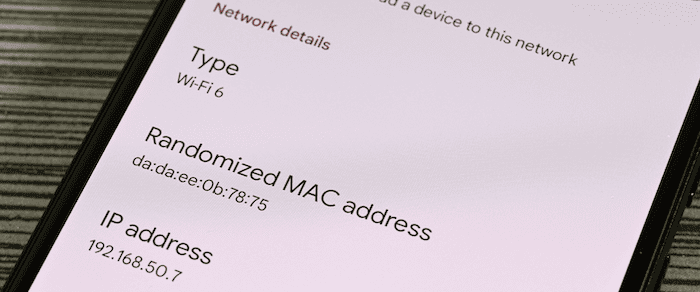Have you ever felt the need to secure your WiFi network but dreaded the hassle of changing the password? In this article, we’ll explore how to remove devices from WiFi without changing the password. From utilizing your router’s interface to advanced network management tools, we’ve got you covered. Stay tuned to learn how to keep your network safe and running smoothly.
To remove devices from your WiFi without changing the password, access your router’s settings, identify the connected devices, and use the option to remove or block unwanted devices.
Why wait? Let’s dive into WiFi security and take control of your network today!
Contents
Key Takeaways to Remove Devices from WiFi
- Ensuring your WiFi network’s security is most important. Removing unauthorized devices is crucial.
- Various methods exist for managing network access without changing your password.
- Regularly monitoring and updating your network settings is vital for optimal performance and security.
Understand Your WiFi Network
Grasping the basics of your WiFi network is crucial for effective management and security. Every device that is connected to your network has a unique identifier address called a MAC (Media Access Control) address.
This address is essential for network communication and can be used to manage device access.
Why You Need to Remove Devices?
Removing devices from your WiFi network is not just about removing unnecessary items. It’s a critical step in building up your network’s security and performance. Unauthorized devices can pose a threat, potentially leading to data breaches or network slowdowns. By keeping your device list lean, you ensure that only trusted devices have access, thus safeguarding your personal information and improving network speed.
Identify Connected Devices
To manage your network easily, you will need to know what’s connected to it. Most routers have a web interface that authorises you to view the list of connected devices. This list typically displays each device’s name, MAC address, and IP address, giving you a clear overview of who’s on your network. Regularly checking this list helps you spot any unfamiliar devices that may have gained unauthorized access.
Methods to Remove Devices Without Changing Password
These are the methods you can use to remove devices without changing the password:
Using the Router’s Interface
- Access Router Settings: Log into your router’s web interface using the IP address, username, and password.
- Locate Connected Devices: Find the section displaying the list of connected devices.
- Remove Devices: Select the device you want to remove and look for an option to disconnect or remove it from the network.
MAC Filtering
- Enable MAC Filtering: In your router’s settings, enable the MAC filtering option.
- Add Authorized MAC Addresses: Enter the MAC addresses of devices you want to allow on your network.
- Block Unauthorized Devices: Devices not on the list cannot connect to the network.
Third-Party Network Management Tools
- Using third-party network management tools is fit for monitoring and managing your WiFi network. These tools offer a user-friendly interface and equip thorough information about the devices connected to your network. One famous example is Fing, which is available as a mobile app and desktop software.
- With Fing, you can scan your network to see a list of connected devices, including their IP addresses, MAC addresses, and device names. This makes it easier to identify unauthorized devices. Fing also offers features such as device blocking, which allows you to restrict access to specific devices directly from the app.
- Another advantage of third-party tools is receiving alerts when new devices connect to your network. This real-time monitoring helps you quickly respond to any unauthorized access.
Overall, third-party network management tools like Fing provide a suitable and effective way to enhance WiFi security. They offer a thorough view of your network, allowing you to manage access and ensure that only authorized devices are connected.
Change the WiFi Name (SSID)
One effective way to remove devices from your WiFi network without changing the password is by changing the name of the Wifi, also known as the SSID (Service Set Identifier). This method works because devices are typically set to connect to a network with a specific SSID automatically. When you change the SSID, all previously connected devices will no longer recognize the network, easily removing them.
To change your WiFi name:
- Access Router Settings: Log into your router’s web interface using its IP address, username, and password.
- Locate SSID Settings: Find the section where you can change the SSID. This is often under “Wireless Settings” or “WiFi Settings.”
- Change the SSID: Enter a new name for your network. Choose a name that is unique and not easily guessed.
- Save Changes: Apply the changes and restart your router if necessary.
After changing the SSID, you must reconnect your authorized devices to the new network name. This method removes unauthorized devices and allows you to update your network’s name to something more personal or secure.
Direct Device Blacklist
- Some routers allow you to directly block devices by entering their MAC addresses. This prevents them from reconnecting to the network.
Advanced Router Features
- Explore your router’s advanced settings for options like disabling remote management and modifying DHCP settings. These can add layers of security to your network.
Following these methods, you can remove devices from your WiFi network without changing your password, maintaining security and performance.
Considerations and Best Practices
When removing devices from your WiFi network, it’s key to consider the following best practices:
- Regular Monitoring: Regularly check your network for unauthorized devices. This proactive approach helps maintain security and performance.
- Strong Passwords: Use unique passwords for your WiFi network and router settings. This reduces the risk of unauthorized access.
- Keep firmware Updated: Ensure your router’s firmware is up to date. Manufacturers often release regular security updates to address security issues.
- Use Guest Networks: Create a separate guest network if visitors need WiFi access. This keeps your leading network more secure.
- Limit Access: Only give network access to devices that need it. The fewer devices connected, the easier it is to manage and secure your network.
- Backup Settings: Before changing your router settings, back them up. This allows you to restore your settings if something goes wrong.
- Educate Users: If you share your network with others, educate them about the importance of network security and the risks of connecting unapproved devices.
Following these considerations and best practices, you can easily manage your WiFi network and maintain its security and performance.
FAQs
How do I kick someone off my WiFi without changing the password?
Use your router's interface to remove devices, employ MAC filtering, or change the WiFi name (SSID) to kick someone off your WiFi without altering the password.
Can you block a device from WiFi?
Yes, you can block a device from WiFi by using MAC address filtering in your router settings or directly blacklisting the device in the router's interface.
How can I see what devices are connected to my WiFi?
Access your router's web interface to view a list of connected devices, typically found in the ‘Attached Devices’ or ‘Connected Devices’ section.
What happens when you remove a device from your network?
When you remove a device from your network, it loses access to the internet and any shared resources on the network until reauthorized.
How do I remove an unknown device from my network?
Identify the unknown device in your router's interface and use the remove or blacklist option to prevent it from accessing your network.
Conclusion
In conclusion, removing devices from your WiFi network without changing passwords is crucial for keep up the security and optimal performance. You can easily manage network access by employing methods like using the router’s interface, MAC filtering, third-party tools, changing the SSID, and using advanced router features. Regularly monitoring and updating your network settings ensures a secure and efficient WiFi experience. Stay observant and proactive to protect your digital environment.

Matt (Twitter) is IP Router Login’s Senior Computing editor. Having written for a number of publications such as PC Plus, PC Format, T3 and Linux Format, there’s no aspect of technology that Matt isn’t passionate about, especially computing and PC gaming.