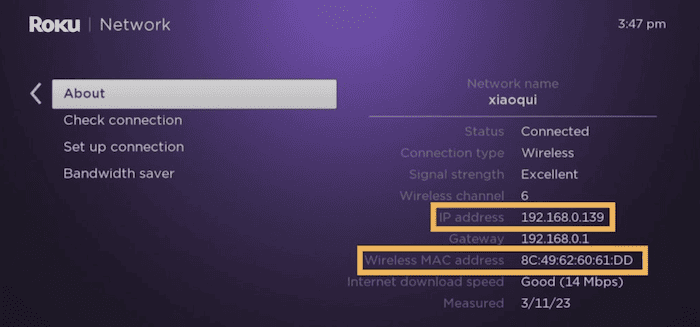Ever struggled with setting up your Roku TV because you couldn’t find the MAC address without WiFi? You’re not alone. Discovering your Roku TV’s MAC address is crucial for a smooth setup and secure connection. Luckily, there are simple ways for how to find MAC address on Roku TV without WiFi. Dive into our guide to effortlessly find your MAC address and enhance your Roku experience.
To find your Roku TV’s MAC address without WiFi, check your Roku device’s back or bottom panel or its original packaging for a label. This label will display the MAC address, often labeled as “WLAN MAC” or “Ethernet MAC.”
Read the complete guide to find the MAC address on Roku TV without WiFi.
Contents
- 1 Key Takeaways to Find Mac Address on Roku TV Without WiFi
- 2 How to Find MAC Address on Roku TV Without WiFi
- 3 Additional Tips to Find Mac Address on Roku TV Without WiFi
- 4 FAQs:
- 4.1 How do I find my Roku's MAC address without being connected to WiFi?
- 4.2 Can the Roku mobile app show the MAC address if my device isn't online?
- 4.3 Is it possible to view my Roku's MAC address online?
- 4.4 What should I do if I can't find my Roku's MAC address?
- 4.5 Why do I need to know my Roku TV's MAC address?
- 5 Conclusion
Key Takeaways to Find Mac Address on Roku TV Without WiFi
Finding your Roku TV’s MAC address without WiFi might seem tricky, but it’s straightforward. You don’t need to be tech-savvy to get it done. There are a couple of foolproof methods to locate this essential information. First, a quick physical inspection of your device can reveal the MAC address quickly.
Look at the back or bottom of your Roku TV or its box for a specific label. Second, the Roku mobile app offers a digital solution. These methods ensure you can quickly and easily find your MAC address, setting up your Roku device hassle-free.
How to Find MAC Address on Roku TV Without WiFi
Here are the methods to find the MAC Address on Roku TV without WiFi:
Physical Identification of MAC Address on The Device
Finding the MAC address without the WiFi of your Roku TV can be as easy as turning it around. Here’s a simple step-by-step guide:
- Look at Your Device: Turn your Roku device around to inspect the back or bottom panel. If you’ve kept the original box, that works too.
- Find the Label: Search for a label or sticker. This label is your golden ticket. It should have information like serial numbers and model details.
- Identify the MAC Address: On this label, you’ll see terms like “WLAN MAC” for a wireless connection or “Ethernet MAC” if it’s wired. That series of letters and numbers is what you’re after.
This method doesn’t require any technical know-how. It’s all about knowing where to look.
Find MAC Address Using the Roku Mobile App
When your Roku device isn’t connected to WiFi, and you need its MAC address, the Roku mobile app provides a convenient workaround. Here’s how to use it:
- Connect Your Smartphone/Tablet: First, ensure your smartphone or tablet is on the same network as your Roku device. This is crucial for the Roku app to communicate with your Roku TV.
- Open the Roku App: Launch the Roku mobile app on your device. If you haven’t downloaded it yet, it’s available for free on the App Store and Play Store.
- Navigate Through the App: Within the app, head to “Settings” and then select “System.” From there, go to “About.”
- Find the MAC Address: In the “About” section, look under the “Network” part. Here, you’ll see the MAC address listed.
This method is handy, especially if you prefer a digital solution over manually inspecting your device. It’s quick, efficient, and gives you the information you need without fuss.
Utilise the Roku Website To Find The Address
Accessing your MAC address can also be done through the Roku website, providing an alternative for users who prefer not to use the mobile app or cannot access their device physically. Here’s how:
- Log In to Your Account: Browse through the Roku website and sign into your Roku account. Make sure it’s the account linked to your Roku device.
- Navigate to Linked Devices: Once logged in, look for a section or link titled “My Linked Devices.” This page shows all devices associated with your Roku account.
- Locate Your Device: Find your Roku device on the list. Each device will be named, making it easier to identify if you have multiple devices.
- Find the MAC Address: Next to your device’s name, the MAC address will be listed. There might be two MAC addresses if your device supports wired (Ethernet) and wireless connections.
This method is perfect for when you’re not home but need the MAC address to troubleshoot or network configuration. It’s a straightforward way to access your device’s details without requiring physical access to it.
Contact Roku Support
If you’ve tried the methods above and still need help finding your MAC address, Roku support is ready to assist. Here’s what to do:
- Prepare Your Device Information: Gather your Roku device’s serial number and model details before you call or message. This information will help the support team help you more efficiently.
- Contact Support: Visit the Roku website to find contact options. Roku offers support through phone, email, or live chat. Choose the method that’s most convenient for you.
- Explain Your Request: Clearly state that you need help finding your Roku device’s MAC address. Providing the reason, such as network troubleshooting or setup, can also be helpful.
- Follow Instructions: The support team might guide you through additional steps or request further information. Follow their instructions closely to find your MAC address quickly.
Reaching out to Roku support is a surefire way to resolve your issue when all else fails. The team is equipped to help you navigate any challenges and ensure your Roku experience is seamless.
Additional Tips to Find Mac Address on Roku TV Without WiFi
To enhance your experience and ensure you get the most out of your Roku device, here are some extra tips:
- Keep Your Device Updated: Regularly check for software updates on your Roku device. These updates can improve performance, add new features, and fix existing issues.
- Note Your MAC Address: Once you find your MAC address, write it down or save it in a secure location. It’s handy for future reference, especially for network settings or troubleshooting.
- Secure Your Network: Knowing your MAC address allows you to set up MAC filtering on your network. This provides an extra layer of security by allowing only devices with specific MAC addresses to connect to your WiFi.
- Explore Roku Features: Dive into the Roku mobile app and website to discover additional features. You might find functionalities you weren’t aware of that can enhance your viewing experience.
- Customer Support Is Your Friend: Don’t hesitate to contact Roku support for any issues beyond finding your MAC address. They can provide assistance with setup, connectivity problems, and more.
By following these tips, you can have a more hassle-free experience, more secure Roku experience and maximize your device’s capabilities.
FAQs:
How do I find my Roku's MAC address without being connected to WiFi?
Check the back or bottom of your Roku device or its box for a label indicating the 'WLAN MAC' or 'Ethernet MAC' for direct physical identification.
Can the Roku mobile app show the MAC address if my device isn't online?
The Roku mobile app can display the MAC address when your smartphone and Roku device are on the same network under 'Settings' > 'System' > 'About.'
Is it possible to view my Roku's MAC address online?
Access your Roku account on their website to see the MAC address listed under 'My Linked Devices' next to your device’s name.
What should I do if I can't find my Roku's MAC address?
Contact the Roku support team via phone, email, or live chat for assistance. Have your device's serial number and model details ready.
Why do I need to know my Roku TV's MAC address?
The MAC address is crucial for Roku device setup, network security configuration, and troubleshooting network issues.
Conclusion
Finding your Roku TV’s MAC address without a WiFi connection is straightforward with the right approach. Whether you opt for a quick physical check of your device for the “WLAN MAC” or “Ethernet MAC,” use the Roku mobile app, access your Roku account online, or reach out to Roku support, each method ensures you can locate your MAC address with ease.
Remember, keeping your device updated, securing your network, and exploring all Roku features can significantly enhance your streaming experience. With these tips and methods, the question of “how to find MAC address on Roku TV without WiFi” is quickly answered, ensuring a smooth and secure setup process for your Roku device. Click here to learn how to setup a Jio router.

Sam Ingalls is a content writer and researcher covering enterprise technology, IT trends, and network security for eSecurityPlanet.com, Webopedia.com, ChannelInsider.com, and ServerWatch.com.