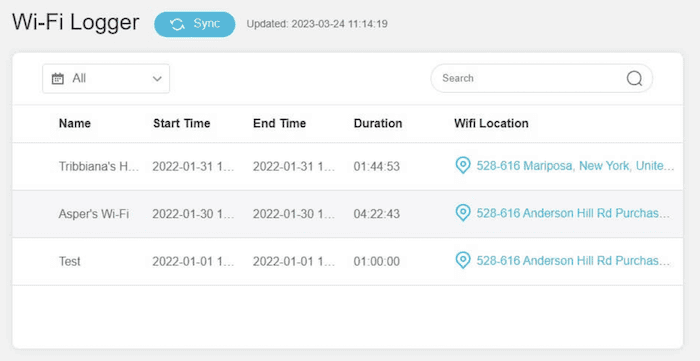Are you concerned about the websites being visited on your WiFi? Learn how to monitor websites visited on your WiFi with our comprehensive guide. Discover the tools and techniques to secure your network and maintain digital supervision.
To monitor websites visited on your WiFi, use your router’s admin panel to access logs or implement DNS filtering services like OpenDNS for real-time tracking and control.
Stay tuned for expert insights on network traffic monitoring!
Contents
- 1 How to Use Your Router’s Admin Panel
- 2 How to Implement DNS Filtering?
- 3 Third-Party Monitoring Software and Apps
- 4 Advanced Monitoring with Network Monitoring Tools
- 5 FAQs
- 5.1 Can you see what websites are visited on my WiFi?
- 5.2 How to use OpenDNS to monitor web activity?
- 5.3 What are the best tools for monitoring websites visited on my network?
- 5.4 Can monitoring software track secure browsing (HTTPS) websites?
- 5.5 Are there any privacy concerns with monitoring network traffic?
- 6 Conclusion
How to Use Your Router’s Admin Panel
- Access Router Settings: To monitor websites visited on your WiFi, start by accessing your router’s settings. First, find your router’s IP address. It’s often printed on the router or in the manual. Type this IP address into your browser’s address bar and log in with your credentials.
- Navigate to the Logs Section: Look for the logs section once logged in. This might be under “Advanced,” “Administration,” or “System Logs.” Here, you can view the history of devices connected to your network and the websites they’ve accessed.
- Router Logs: Router logs show you the data traffic in your network. You’ll see IP addresses and timestamps. However, these logs might not show you the exact domain names visited. For that, you might need more advanced tools.
- Limitations of Using Router Logs: Router logs have limitations. They show IP addresses, not domain names. This means you might see an IP address like “192.168.1.1” instead of “google.com.” You might need additional tools or services to understand what these IPs represent.
- Enhance Monitoring with DNS Filtering: Consider using DNS filtering services to get more detailed information. These services can provide more insight into the websites visited, not just the IP addresses.
These tips will help you monitor the browsing on Wifi networks without loading any third-party software.
How to Implement DNS Filtering?
DNS filtering is a powerful tool for monitoring and controlling internet usage. It works by intercepting DNS queries and filtering out unwanted or harmful websites. This ensures a safer browsing experience for everyone on your network.
How to Set Up OpenDNS
One popular DNS filtering service is OpenDNS. To set it up:
- Create an OpenDNS account: Visit the OpenDNS website and sign up for a free account.
- Configure your router: Log into your router’s admin panel and find the DNS settings. Replace the existing DNS addresses with OpenDNS’s server addresses.
- Customize your filtering: Log into your OpenDNS dashboard and set up your filtering preferences. You can block specific categories of websites or add individual sites to your blacklist or whitelist.
Advantages of DNS Filtering
DNS filtering offers real-time monitoring and control over the websites accessed on your network. It’s an effective way to block inappropriate content and protect against online threats.
Drawbacks of DNS Filtering
While DNS filtering is powerful, it’s not foolproof. Users with technical knowledge might find ways to bypass it. Additionally, it might inadvertently block legitimate websites, causing inconvenience.
Third-Party Monitoring Software and Apps
Here are some Third-party monitoring Software and apps that you can use to track web activity on your WiFi:
How to Choose the Right Software?
When choosing third-party monitoring software, consider factors like compatibility with your devices, ease of use, and the level of detail in monitoring reports. Look for software that offers a balance between comprehensive monitoring and user privacy.
Popular Monitoring Tools
Several tools are available for monitoring network traffic:
- Wireshark: A renowned network protocol analyzer that catches and displays detailed information about network traffic. It’s a powerful tool for deep analysis but might be complex for beginners.
- zANTI: A mobile penetration testing toolkit that allows you to assess the security of your network. It’s particularly useful for identifying vulnerabilities and simulating attacks.
- Parental Control Apps: Apps like Qustodio, Net Nanny, and Gryphon Router offer features for monitoring and controlling internet usage on devices connected to your WiFi. They’re user-friendly and often contain additional features like time limits and content filtering.
- Tech Lockdown: A service that provides tools and resources for securing your digital environment, including monitoring network traffic.
- DNS Filtering Services: Services like OpenDNS allow you to filter and monitor internet traffic at the DNS level, providing a balance between monitoring and privacy.
Installation and Setup
Installing monitoring software typically involves downloading the application, running the installer, and following the setup wizard. Configuration might include specifying the monitoring devices, setting up filters, and scheduling reports.
Advanced Monitoring with Network Monitoring Tools
Here are some of the Network Monitoring tools for Advanced monitoring:
How to Select a Network Monitoring Tool?
When selecting a network monitoring tool, consider the following factors:
- Scalability: Ensure the tool can handle the size of your network and grow with it.
- Features: Look for real-time monitoring, alerting, and reporting capabilities.
- User Interface: A user-friendly interface can make monitoring and analysis easier.
- Compatibility: Check that the tool supports your network’s devices and protocols.
- Cost: Consider the tool’s pricing and whether it fits your budget.
Choosing the right tool is crucial for effective network monitoring and ensuring the security and efficiency of your network.
Installation and Configuration
To install and configure a network monitoring tool:
- Download and Install: Download the software from the official website and follow the installation instructions. This may involve running an installer and following prompts.
- Configure Network Devices: Set up your network devices (routers, switches, etc.) to send traffic data to the monitoring tool. This might involve configuring SNMP (Simple Network Management Protocol) or other protocols.
- Set Up Monitoring Parameters: In the tool’s dashboard, configure the parameters for monitoring. This includes selecting the devices to monitor, setting thresholds for alerts, and choosing the types of data to collect.
- Test the Configuration: Once everything is set up, test the configuration to ensure the tool collects and displays network data correctly.
Proper installation and configuration are essential for the tool to accurately monitor and analyze your network traffic.
How to analyze the Data?
Once your network monitoring tool is up and running, analyzing the data is key to understanding your network’s health and security:
- Identify Patterns: Look for patterns in traffic, such as peak usage times or unusual spikes in activity.
- Detect Anomalies: Be alert for any unusual or suspicious behavior, which could indicate security threats or network issues.
- Monitor Performance: Track metrics like bandwidth usage, latency, and packet loss to assess network performance.
- Set Alerts: Configure alerts for critical events, such as security breaches or network outages, to respond promptly.
- Generate Reports: Regular reports can provide insights into trends and help you make informed decisions about network management.
Analyzing network data effectively helps you maintain a secure and efficient network, ensuring smooth operation and protecting against potential threats.
FAQs
Can you see what websites are visited on my WiFi?
Yes, by accessing your router's admin panel, you can view logs that show network traffic, including visited websites. Use DNS filtering services for more detailed insights.
How to use OpenDNS to monitor web activity?
Set up an OpenDNS account and configure your router's DNS settings to use OpenDNS servers. This allows for detailed web filtering and monitoring of online behavior.
What are the best tools for monitoring websites visited on my network?
Wireshark is for in-depth analysis, zANTI is for security testing, and parental control apps like Qustodio are for easy monitoring and digital supervision.
Can monitoring software track secure browsing (HTTPS) websites?
Monitoring tools can track the domain names of HTTPS sites visited but not the specific content viewed within those pages, ensuring some level of privacy.
Are there any privacy concerns with monitoring network traffic?
Yes, it's important to balance monitoring with respect for privacy. Ensure legal compliance and consider ethical implications when implementing internet safety measures.
Conclusion
Monitoring websites visited on your WiFi is crucial for network security and management. You can gain valuable insights into network traffic by using your router’s admin panel, implementing DNS filtering, and leveraging third-party monitoring tools.
Advanced network monitoring tools enhance your ability to analyze data and maintain a secure, efficient network. Remember to choose the tools and techniques that align with your needs and technical expertise for effective monitoring and management.
You can always find me with a cup of coffee Googling anything and everything related to the networking. Refer to our detailed How-To Guides on wifi routers and never face any issue with router again!