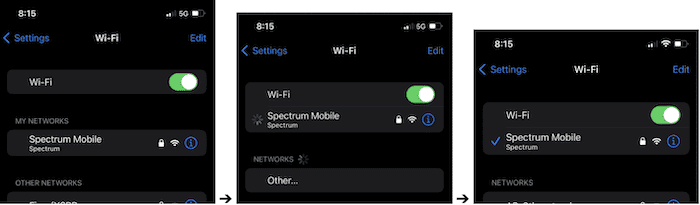Imagine seamless, secure internet access wherever you go. That’s what you get with the Spectrum WiFi profile on your iPhone. In this article, we’ll guide you on how to install Spectrum WiFi profile on iPhone, ensuring you stay connected and protected. Plus, we’ll dive into the benefits and features that make it a must-have.
To install the Spectrum WiFi profile on your iPhone, download the Spectrum Mobile app, sign in, and follow the prompts to set up WiFi access.
Stay tuned to learn how to revolutionize WiFi usage with just a few simple steps.
Contents
Key Takeaways of Spectrum WiFi:
- Seamless Connectivity: With automatic hotspot login, enjoy uninterrupted internet access wherever you go.
- Enhanced Security: Protect your data with secure WiFi connections, especially on public networks.
- Easy Installation: Setting up the Spectrum WiFi profile on your iPhone is a breeze.
- Optimized Data Usage: Monitor and manage your data consumption effectively with the Spectrum Mobile app.
- Convenient Access: Connect to a vast network of Spectrum WiFi hotspots without the hassle of manual logins.
- Improved Performance: Experience faster and more reliable internet speeds with optimized network settings.
What is the Spectrum WiFi Profile?
The Spectrum WiFi profile is a game-changer for iPhone users seeking hassle-free internet access. Once installed, it’s a configuration file that allows your device to connect to Spectrum’s vast network of WiFi hotspots automatically. This means no more manual logins or searching for networks – your iPhone connects seamlessly whenever a Spectrum hotspot is in range.
Advantages of Spectrum WiFi Profile
- Automatic Connectivity: Say goodbye to the tedious task of finding and logging into WiFi networks. Your iPhone will automatically connect to Spectrum hotspots, providing uninterrupted internet access.
- Enhanced Security: The profile ensures a secure connection, protecting your personal information from potential threats on public WiFi networks.
- Optimized Performance: Enjoy faster and more reliable internet speeds, as the profile optimizes your connection based on network availability and quality.
- Data Usage Management: With the Spectrum Mobile app, you can monitor your data usage, ensuring you stay within your plan limits and avoid unexpected charges.
- Easy Access: The profile grants you access to a wide array of Spectrum WiFi hotspots, making it easier to stay connected in various locations.
Prerequisites for Installation:
Before you embark on the journey of installing the Spectrum WiFi profile on your iPhone, ensure you meet these essential prerequisites:
- Compatible Device: Your iPhone must be running iOS version 9.0 or later. This compatibility ensures your device can support the Spectrum WiFi profile and the associated features.
- Active Spectrum Account: You need to have an active Spectrum mobile account. This account is your gateway to accessing Spectrum’s network and services.
- Stable Internet Connection: A reliable and seamless internet connection is crucial for downloading the Spectrum Mobile app and completing installation.
- Spectrum Mobile App: Download the latest version of the Spectrum Mobile app from the Apple App Store. This app is the key to managing your Spectrum WiFi profile and settings.
- Account Credentials: Have your Spectrum username and password ready. You’ll need these to log in to the Spectrum Mobile app and initiate the installation.
By ensuring these prerequisites are in place, you’re setting the stage for a smooth and successful installation of the Spectrum WiFi profile on your iPhone.
How to Install Spectrum WiFi Profile on iPhone
Installing the Spectrum WiFi profile on your iPhone is a straightforward process. Follow these steps to get connected:
Download the Spectrum Mobile App:
- Open the App Store on your iPhone.
- Search for the “Spectrum Mobile” app.
- Download and install the app.
Log In to Your Spectrum Account:
- Launch the Spectrum Mobile app.
- Enter your Spectrum username and password.
- Tap “Sign In” to access your account.
- Once logged in, look for the app menu’s WiFi profile or network settings option.
- Tap on it to proceed with the installation.
Install the Spectrum WiFi Profile:
- Follow the on-screen instructions to download the WiFi profile.
- You may be prompted to enter your iPhone screen passcode to authorize the installation.
- Tap “Install” when prompted to confirm the installation of the profile.
Connect to Spectrum WiFi Hotspots:
- Your iPhone will automatically connect to available Spectrum WiFi hotspots with the profile installed.
- Ensure your WiFi is turned on and the “Auto-Join” feature is enabled for Spectrum networks.
Configure WiFi Settings:
- You may adjust your WiFi settings for optimal performance, such as turning on the “Ask to Join Networks” option for better network selection.
Verify the Installation:
- To confirm that the profile is installed, go to Settings > General > Profile on your iPhone.
- You should see the Spectrum WiFi profile listed.
You can now enjoy automatic and secure connections to Spectrum WiFi hotspots.
Troubleshooting Tips:
If you encounter issues with your Spectrum WiFi profile on your iPhone, try these troubleshooting tips to resolve common problems:
- Check Your Internet Connection: Make sure that you have a fast internet connection. Try to connect to a different network to rule out any concerns with your current connection.
- Restart Your iPhone: Sometimes, a simple restart can fix connectivity issues. Turn off your iPhone and turn it back on, then try connecting to the WiFi again.
- Reinstall the Spectrum WiFi Profile: If the profile is not working correctly, try removing and reinstalling it. Go to Settings > General > Profile, select the Spectrum WiFi profile, and tap “Remove Profile.” Then, follow the installation steps again.
- Update Your iOS and Spectrum Mobile App: Ensure that your iPhone has the latest version of iOS installed and that the Spectrum Mobile app is up to date. Updates often include fixes for connectivity issues.
- Check Your Spectrum Account Status: Ensure your Spectrum account is active and in good standing. Sign in to your account on Spectrum’s website or contact Spectrum customer care to verify your account status.
- Forget the Network: Go to Settings > WiFi, find the Spectrum WiFi network, and tap “Forget This Network.“ Then, try connecting again to see if the issue is resolved.
- Reset Network Settings: If you’re still experiencing issues, try resetting your network settings. Go to the Settings > General > Reset > Reset the Network Settings. Note that this will reset all saved WiFi passwords and network settings.
- Contact Spectrum Support: If none of the above steps work, contact Spectrum customer care for further assistance. They can assist diagnose and resolve issues related to your WiFi profile or Spectrum account.
FAQs
What is the Spectrum WiFi profile?
The Spectrum WiFi profile is a configuration that allows your iPhone to automatically connect to Spectrum's secure WiFi hotspots, ensuring seamless connectivity and enhanced security.
How do I install the Spectrum WiFi profile on my iPhone?
To install the Spectrum WiFi profile, download the Spectrum Mobile app, sign in with your Spectrum account, and follow the prompts to install the profile for automatic hotspot access.
Is the Spectrum WiFi profile safe to install on my iPhone?
Yes, the Spectrum WiFi profile is safe to install. It enhances security by providing encrypted connections to Spectrum's WiFi hotspots.
Can I use the Spectrum WiFi profile on multiple devices?
Yes, you can use the Spectrum WiFi profile on multiple devices, but you may need to install it separately on each device using the Spectrum Mobile app.
What are the benefits of installing the Spectrum WiFi profile?
Installing the Spectrum WiFi profile offers benefits such as automatic connection to WiFi hotspots, enhanced security, optimized data usage, and improved network performance.
Conclusion
In conclusion, installing the Spectrum WiFi profile on your iPhone is a smart move for seamless connectivity and enhanced security. Following the straightforward installation guide and utilizing the troubleshooting tips can ensure a smooth and hassle-free experience.
Embrace the advantages of automatic hotspot access, optimized data usage, and improved network performance. Today, transform your iPhone’s WiFi experience with the Spectrum WiFi profile.
See Also: How Does a Portable Wifi Work?

Srivatsa is a prolific writer who spearheads the core writing team on tech news, buying guides, reviews, and all gadget articles. He is passionate about technology.