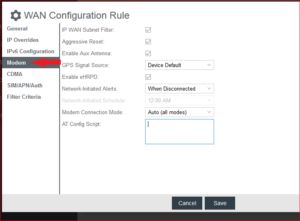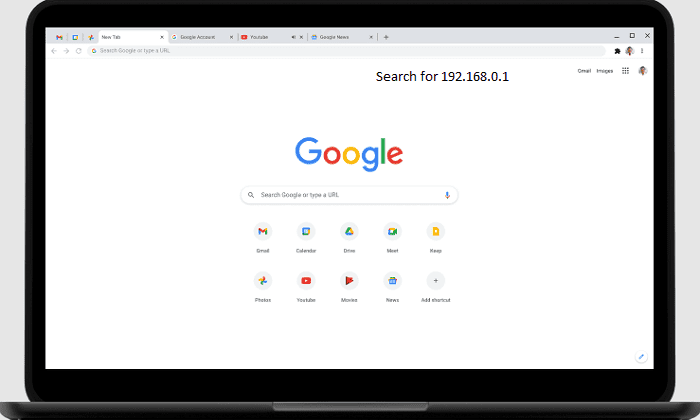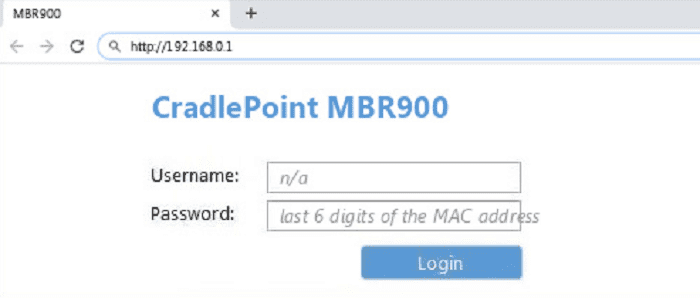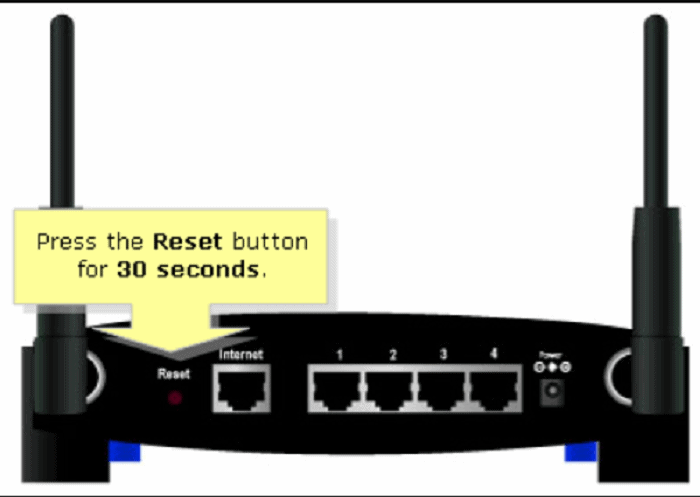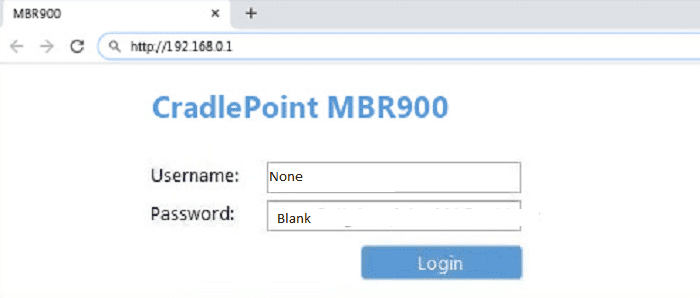Cradlepoint is a famous international technological company specializing in developing cloud-managed wireless edge networking equipment. It started in 2006 but later in 2020, was acquired by Swedish telecommunications brand Ericsson. The article will explain how to perform Cradlepoint login and set up the Cradlepoint router MBR900 model.
The Cradlepoint router’s user interface stores all the settings safely and in modification. This is called the control board for your route. You’ll need to log in to your CradlePoint router to make changes to your network. To log in, Recheck If You’re Connected To Your Router From Cradlepoint, Enter Cradlepoint IP Address, and Enter the Credentials.
Follow the steps given below to connect your Cradlepoint router’s interface for setup and troubleshooting and Cradlepoint login:
Contents
1. Recheck If You’re Connected To Your Router From Cradlepoint
You can proceed to the next step if you have stable internet connection access to your Cablepoint router. If not, read below to connect to your Cradlepoint router. You need to open the setup page of your Cradlepoint router. And for this, you need to ensure the connection to the internet is stable. You can connect through data or WiFi.
Note: If you are unsure about the WiFi password of your router from Cradlepoint, you can always connect it through a stable ethernet cable. Ethernet cable connections do not require passwords.
2. Enter Cradlepoint IP Address
Open the web browser you are using, like Opera, Google Chrome, Safari, or Mozilla Firefox, and enter the IP address for Cradlepoint.
The IP address commonly used by Cradlepoint is 192.168.0.1, and you can type this in the search engine or address bar and hit enter. In case the above IP address does not work, you can try using the IP addresses mentioned below:-
- 192.168.1.1
- 192.168.100.1
- 192.168.0.1
See Also: What is an IP Address – Definition and Explanation
3. Enter Credentials
After successfully opening the setup page, the page will ask you to enter details such as username and Cradlepoint admin password for your Cradlepoint router. If you already have an existing username and password, enter those if you do not check the backside of your Cradlepoint router, which will have the credentials printed on it. If both methods are not working out for you, you can look at the default username and password Cradlepoint gives.
Generally, Cradlepoint has a default username, “-” and Cradle point’s default password is “generates randomly” and works on most devices. In case it doesn’t, below is a list of more default usernames and passwords for routers.
Model MBR1400 v2 has a default username “-” and the password “generated randomly, and the IP address is the same as mentioned above 192.168.0.1
What To Do If You Have Username But Forgot Password?
Solution: Your router will come with a default password set by Cradlepoint, and you can change it back to that after following the steps given below:-
There is a method known as the thirty-thirty-thirty seconds method. You will have three steps each you need to follow for thirty seconds, and in ninety seconds, your router will set itself to the default password.
Step 1:
Turn on your router and once it is switched on, press the power button and hold it for thirty seconds.
Step 2:
After this, continue pressing the reset button, unplug the power chord for the Cradlepoint router, and hold the button for thirty seconds more.
Step 3:
Plug in the power source and hold the button for thirty more seconds.
You will have successfully reset your password!
If this step fails, contact someone for help since your router is broken.
Step 4(optional):
Best To follow this step to ensure a smooth run of the router
Once you are done rebooting your Cradlepoint router, you’ll have to reconfigure it to make it run how you’d want it to. Do not forget to update your router’s admin password and the default WiFi name (SSID). Scroll up the article to find the default passwords and usernames. There is always the possibility that someone unauthorized gains access to your network if you don’t modify the router defaults.
After you have entered the login credential and it accepts, you will have a successful cradle point login.
Cradlepoint MBR90 is a router model by the company Cradlepoint. This is a mobile router 0that has a broadband of N. The router has a 3G or 4G connection. It has a power connector, a WAN, and a Lan port with wireless antennas at the backside.
To Login To MBR900, Follow The Steps Given Below
Cradlepoint login for mbr900 is as follows:
Note: You must have an active and stable internet connection while logging in while doing the above steps.
- To log in to your MBR900 router, open a web browser on a selected device you use, your PC, laptop, or desktop, and in the search or address bar. Then type the default IP address 192.168.0.1 and hit enter.
- Your web browser will now show a login page for your router asking you to enter your credentials, i.e., your username and password. You can use the password you set up, or you can use the default username and password that the factory company gives.
- The username and the Cradlepoint MBR900 default password are “none” and “blank,” respectively.
In case the above username and password no do work, or you have forgotten your username and password, follow the steps given below:
Step 1:
Switch on your router.
Step 2:
Search for the reset button. It should generally be a button, but a few of these routers have a tiny hole.
Step 3:
If you have a small hole, use a toothpick or a pin to press the hole for fifteen seconds, and if you have a button, hold the button for fifteen seconds. You should be able to see a small LED light flashing.
Step 4:
Once the light flashes, it indicates that your router will restart automatically. After this step, it is good as new to use. Refer to the steps above in the article to log in to your router.
After entering your credentials, the site will direct you to the login page of the router’s web user interface. You must enter the credentials mentioned in step 3 and click “Login,” and the control panel will be visible.
Completion of the following four steps will lead to a successful Cradlepoint login.
See Also: What Is PathPing? | How To Use PathPing
FAQs
What is the Cradlepoint router's IP address?
The Cradlepoint router, by default, uses the IP address 192.168.0.1. Hence, the Cradlepoint router typically serves as the default gateway if a request is there to communicate with a device outside the subnet.
How do I update my Cradlepoint router?
Navigate to System > System Control > Modem Firmware after logging into the router's website. Click the File button after selecting the correct modem from the Select Modem list. After selecting the firmware file you downloaded using the Select Firmware File button, click Start Firmware Update.
How do you activate Cradlepoint?
Use Ethernet or WiFi to connect the computer to your Cradlepoint if either is accessible. Open a browser window, enter, or hit return after typing http://192.168.0.1 in the address box to activate it. The default admin password is the final eight characters of your MAC address, as it appears on the product label when prompted to enter it.
How do I reset my Cradlepoint WIFI?
Remove any hardware that is firmly linked to the endpoint. However, attach only the power cord. Press the reset button for at least 10 seconds after turning on the router. However, the modem and Wi-Fi LEDs will flicker twice after about 10 seconds, signaling the end of the reset process.
How is Cradlepoint different from a mobile hotspot?
The robustness and cutting-edge technology of Cradlepoint, which was developed exclusively for moving autos, must be different from a modern mobile hotspot. With Cradlepoint, you get a stronger signal that drops out less, regardless of the connected devices.
Conclusion
This article discusses how to set up and log in to your Cradlepoint routers and also specifically about the model MBR900, the IP address of the routers, and steps to follow if you forgot your password and username or they do not work. Additionally, a few more FAQs answer other technical issues that people, in general. They might face this while trying to log on or set up their Cradlepoint router login.
You can always find me with a cup of coffee Googling anything and everything related to the networking. Refer to our detailed How-To Guides on wifi routers and never face any issue with router again!