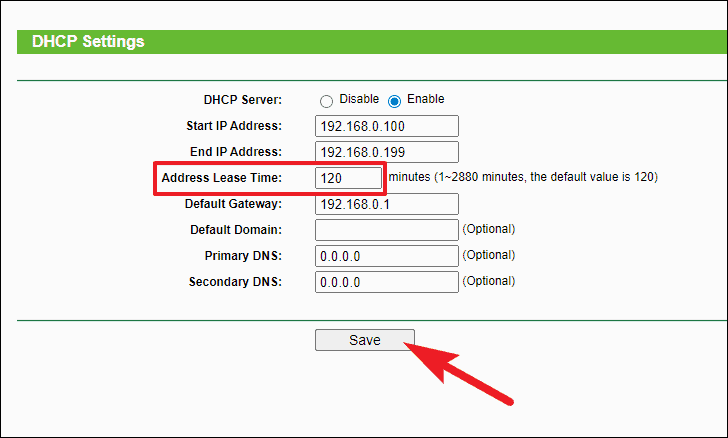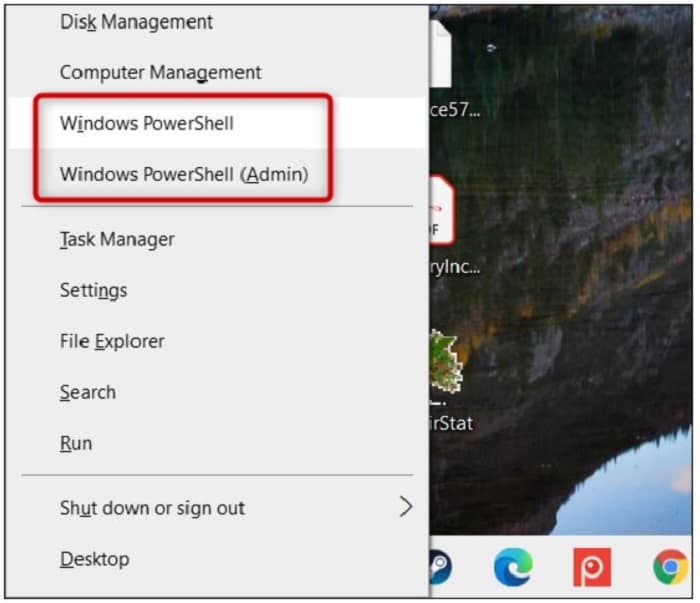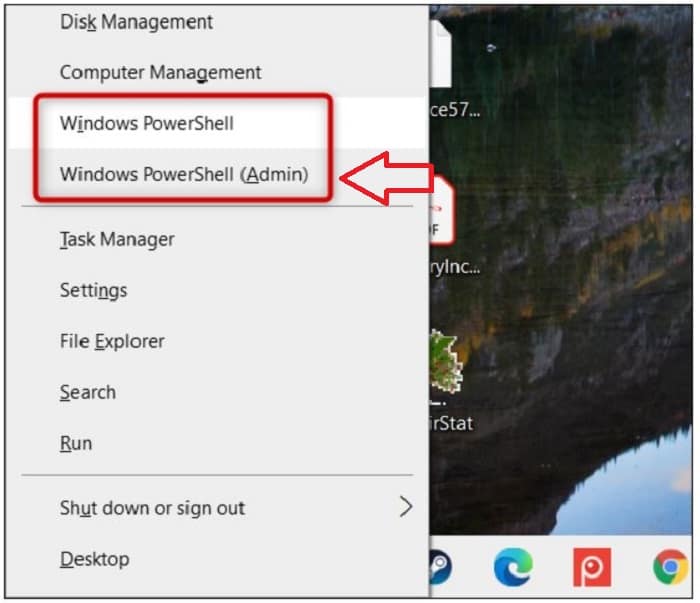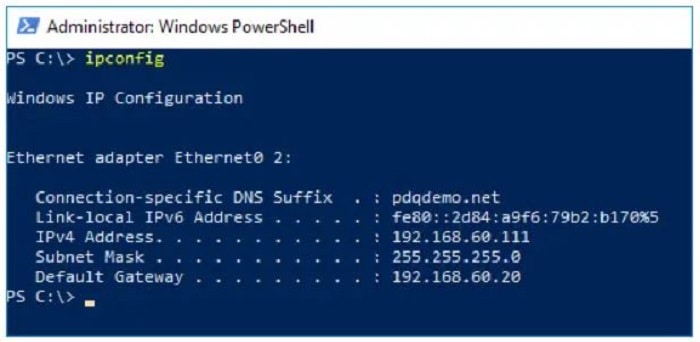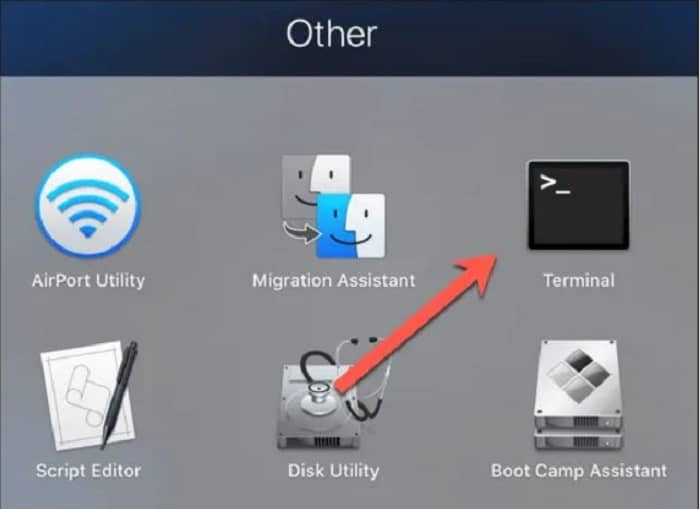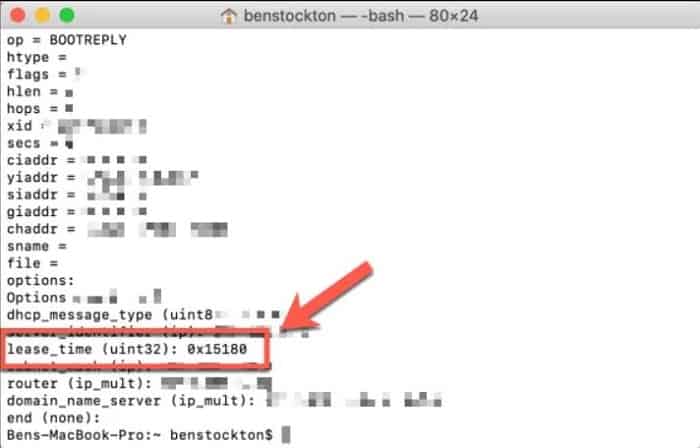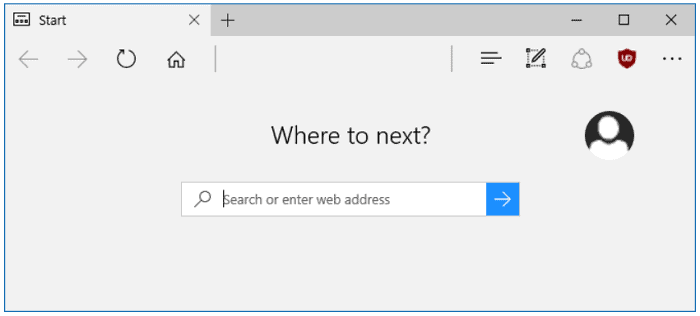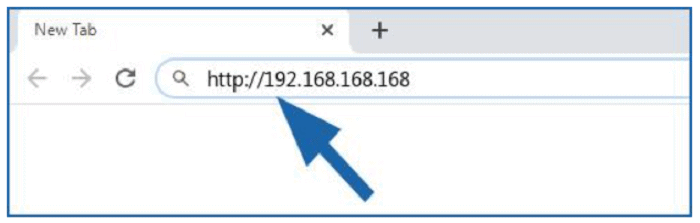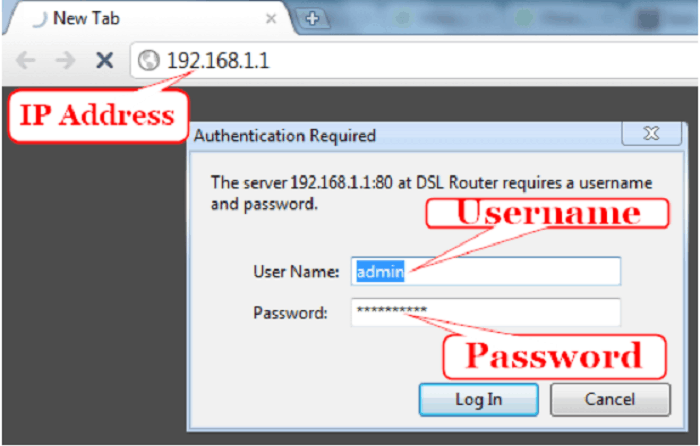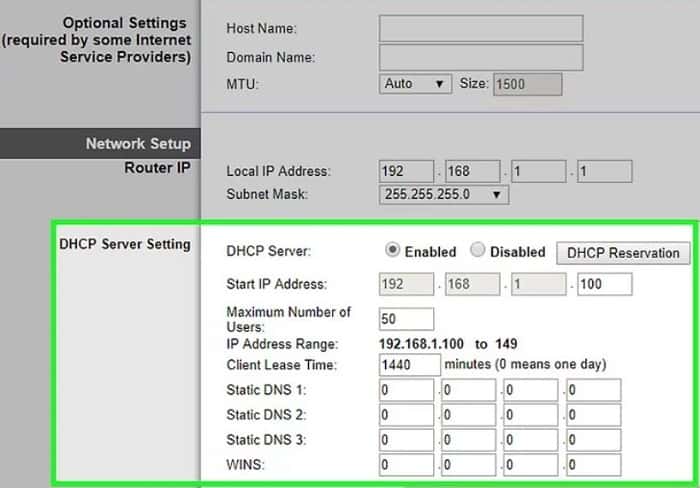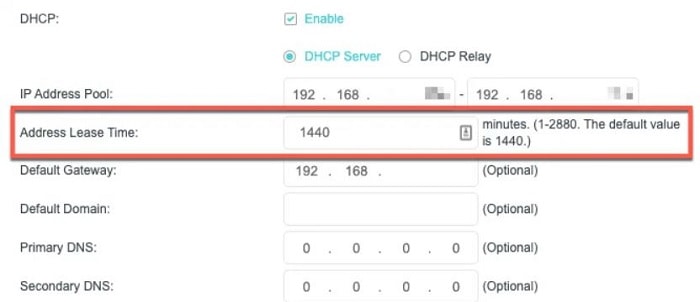Man’s curiosity is something that no one, including himself, can tame. But none is to blame for that! A human’s curiosity is why every invention and discovery that we witness around us took place. If it weren’t for a quest to find answers to the unknown, we probably would still be cavemen!
How does a router provide internet facilities to multiple devices at once? How does a website identify the device requesting it for data? The answer to these questions lies in a set of numbers called IP. It is an identification number that helps the network identify the device you are using, just like the address of a house.
Now, one more question might arise in your mind, how are the IPs allotted to different devices? To know, read along. This article will guide you through everything about DHCP lease time.
See also: Wireless PAN DHCP server – All you need to know
Contents
What Is DHCP?
DHCP or Dynamic Host Configuration Protocol allocates an IP to the device that connects to a router. A DHCP server stores the IPs, and when a device requests to connect to the router, it dynamically assigns an IP to it. This is how the device can communicate with other IP devices on the network. So does this server keep allocating a new IP to every device, or is there a limit? That is what DHCP lease time is for.
What Is DHCP Lease Time?
The DHCP lease time is very crucial for public/office networks. For example, let’s assume you rent a house. You move in and stay for some time. But then, the lease is going to expire. So, it is inevitable that you need to move out. That’s because you were just a renter. That is the same case with DHCP lease time, with a device being a renter and the DHCP server being the owner. That is, a DHCP server temporarily assigns an IP to a device. And after the lease time is over, the DHCP server allows it to be a new device.
The lease can either be permanent or temporary. If the lease time is infinite, the device can use it indefinitely. This is useful for house networks where the residents use WiFi all the time. But whereas in offices, restaurants or hotels, the people going there will not always stay there. Every day a new set of people might enter and connect to the WiFi. This is where the DHCP lease comes in. The DHCP server keeps reallotting IPs to every new device that requests it. If a permanent IP were allotted to a device every time, there would not be enough IPs to assign to other devices.
A DHCP server may be incorporated into the router. But in some cases, there are dedicated DHCP servers assigning IPs. Generally, the standard lease time of many networks is a day, that is, 24 hours. Which means the IP expires after a day. But sometimes, this period may not be suitable for the user. Hence, the network owner can change the lease time according to their needs. There are the following phases in a lease time:
- On the first day, a fresh lease is requested
- Now, the user can utilize the network for their needs
- After half the time of the lease period, the device will ask the server for renewal so that it can keep using the IP
- If that fails, the device tries the same with another server.
You can also view this DHCP lease time on your Windows 10 or macOS: How To Find Default Router Gateway in Mac, Windows, Android & Chrome
How To Look For DHCP Lease Time On Windows 10
Follow the steps given below to see the lease time for your Windows 10 PC/laptop:
- First of all, open Windows PowerShell. All you need to do is right-click on your start menu, and you will get a list of options.
- Then, select Windows PowerShell (Admin), then choose ‘Yes’ on the prompt on the screen.
- Now, type ipconfig /all and select enter. Now you will have all the details regarding your present network, including the lease issue and expiry date.
How To Look For DHCP Lease Time On macOS
Follow the steps given below to view the lease time on your macOS:
- Launch the Terminal app.
- 2. Then type in networksetup -listallhardwareports. This is to fetch you your device name on the network.
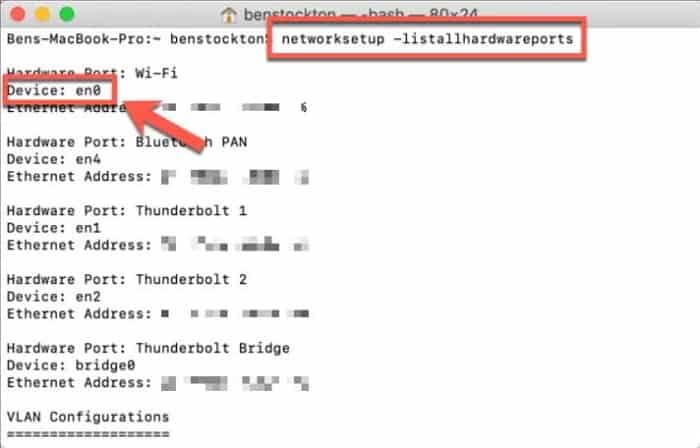
3. Once you get the list of all the devices on the network, type in ipconfig getpacket devicename; after doing this, you can view the necessary details regarding your connection.
4. You will also see the lease time before lease_time (uint43).
See also: Jio Router Login – A Complete Guide
How To Change The DHCP Lease Time
As discussed earlier, most networks’ standard lease time is 24 hours. Or else you want to change it to a lesser period or a longer one depending on the usage. This can only be done by accessing your router’s user interface.
- First, connect your device to the router and open a web browser.
- Now, produce your router’s IP into the URL bar and select enter.
- Next, produce the correct credentials on the login page.
- Now look for LAN/ DHCP settings on the screen and select them. If you couldn’t find it, look for it in the router handbook.
- Alter that set the lease time in minutes to suit your requirements.
FAQs
Can I turn off DHCP lease time?
No. You cannot turn off DHCP lease time in your device's network settings since the DHCP server manages it. Hence, it assigns IP addresses, which is typically your network router. To modify this, you must have access to the router.
What ought to be the time of the DHCP lease?
The DHCP server's standard lease period is 24 hours. Consider your objectives, site usage trends, and service agreements for your DHCP server when determining the lease time.
What happens if the DHCP lease expires?
The server reclaims the IP address and can assign it to other clients when the lease expires, or a client logs out and releases its IP address. The customer must renew its IP address lease to keep utilizing this IP address.
A DHCP lease assigns a networked device with a temporary IP address. While you maintain an IP address pool using DHCP, each client joined to the network rents the address. A DHCP server only distributes IP addresses for a brief period.
What occurs if the DHCP pool fills up?
The DHCP server cannot lease more IP addresses if the pool is filled. Client computers won't be able to connect to the network if the DHCP server cannot issue new leases to them.
What happens if I extend the DHCP range?
When you expand a DHCP range, and the current scope thoroughly utilizes the current subnet mask, subnetting is the advised course of action. Hence, you must modify all subnet hosts and gateways using this technique.
Conclusion
This article was tailored to provide precise details regarding DHCP Lease Time. This information is ample to manipulate the lease time corresponding to your requirements. I hope this cleared your doubts and questions regarding lease time!
See also: DHCP lookup failed Error – How to solve it?
You can always find me with a cup of coffee Googling anything and everything related to the networking. Refer to our detailed How-To Guides on wifi routers and never face any issue with router again!