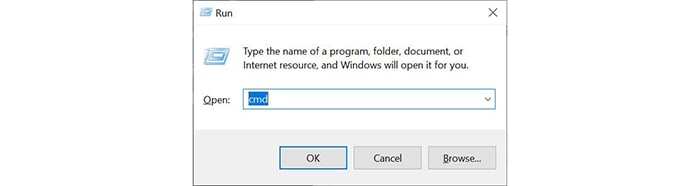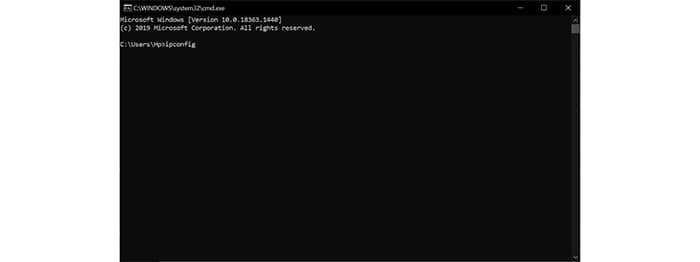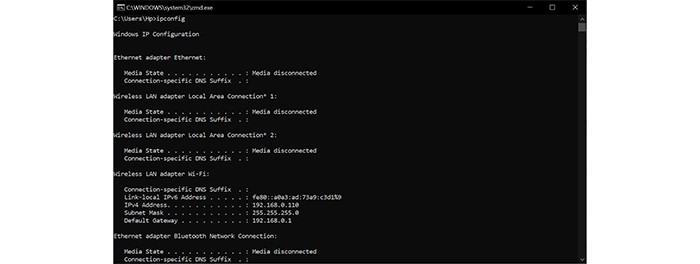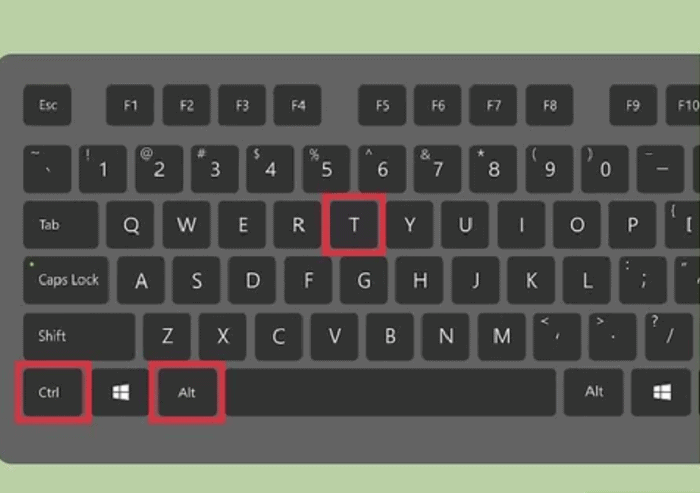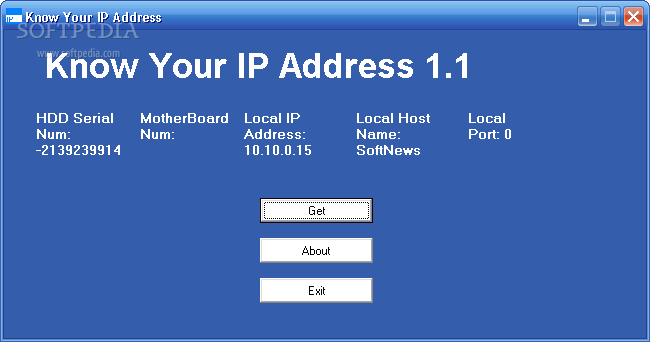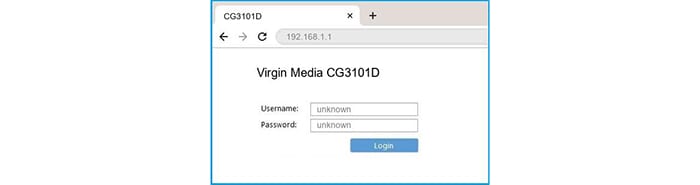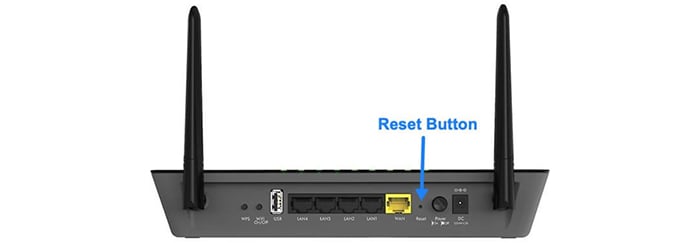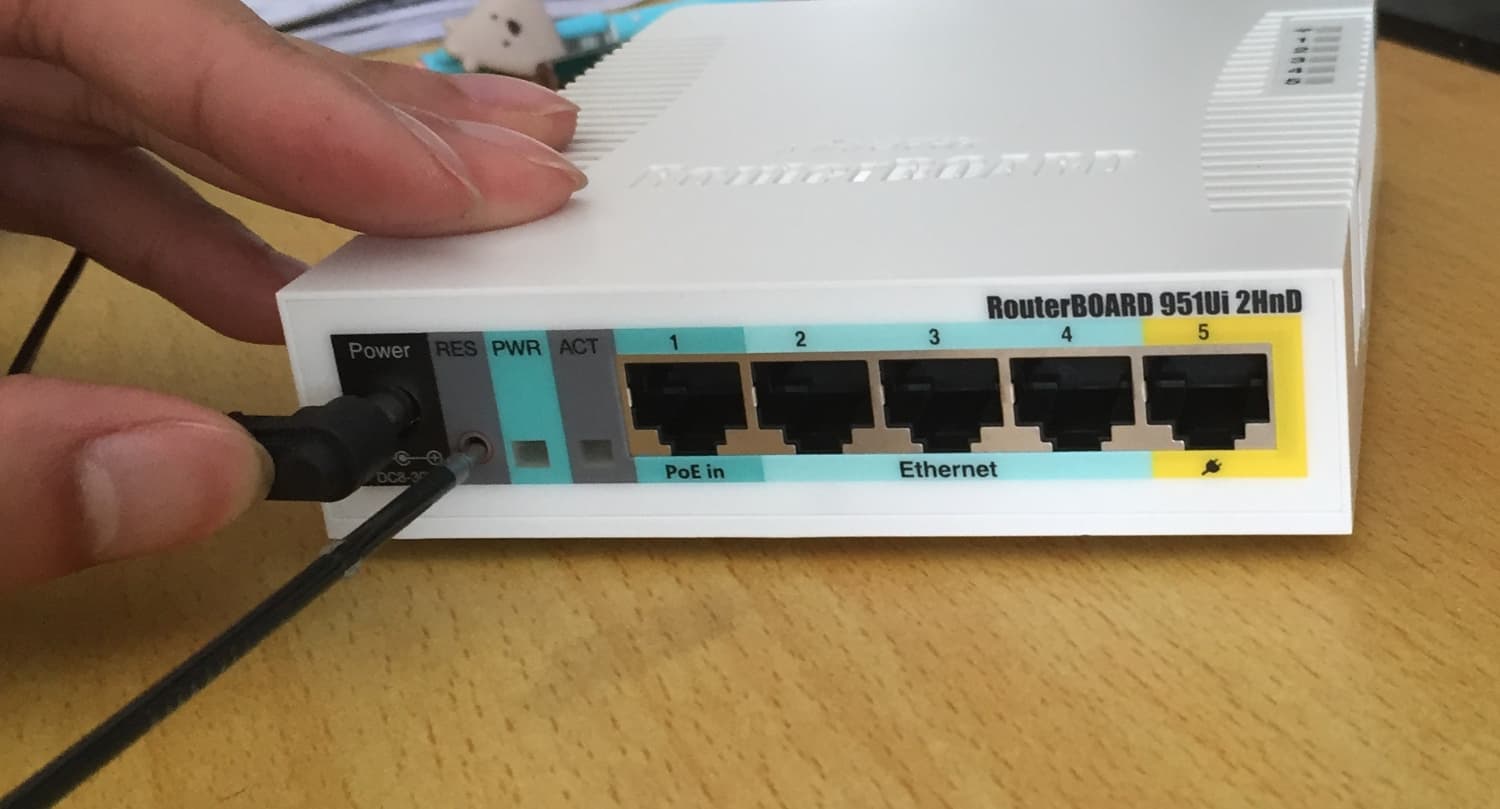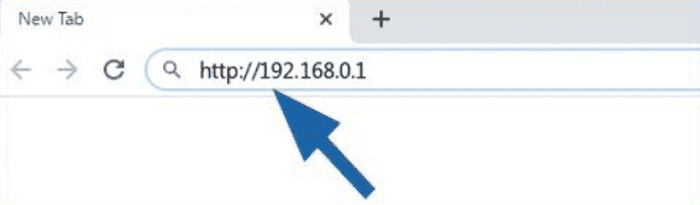The Virgin Group is a British multinational, multi-industry company established in 1989 and founded by Sir Richard Branson and Nik Powell. But this company’s business and trading activities date way back to the 1970s. However, Virgin Media is a new venture the company undertook in July 2006.
To Login Virgin Router, Connect your device to the internet and open any browser you choose. Once you have opened the browser, type in the IP address in the search bar and press enter. Now this will take you directly to the web-based user interface. There you will have two options and a login button. Type in the username and the Virgin Media router password and press enter.
Besides being in the business of virgin phones and TV, it is also involved in routers. The standard router the Virgin company uses is Hub 3, which all its customers most widely use. Apart from Hub 3, it also has other router Hubs such as Hub 4, Super Hub 1, 2, or 2 ac. This article will help you or guide you through the login to Virgin Router.
See Also: 192.168.1.200 IP Address, Username, and Password (Complete Guide)
Contents
How To Know The IP Address Of Your Virgin Router?
Most of the Virgin Media routers have a default IP address which is: 192.168.0.1.
The IP address is necessary for the Virgin Media router to access the web interface.
There are some other most commonly used IP addresses as well. They are:
If you’re still not able to find your IP address, follow the following steps:
- Press Windows + R on your Windows device.
- A prompt will then appear on the screen. When this appears, type “cmd” into the input.
- Another prompt will follow. On that prompt, you can either type “ipconfig” or “find/ i “Gateway” and then hit the enter key.
4. Note down the number mentioned against the “Default Gateway.”
If you’re using Linux, you should follow these steps:
- Open the terminal window or click (ctrl + alt + t).
- Then type “IP route” or “grep default” and enter.
- Note down the IP address which will be on your screen now.
How To Easily Log In To Virgin Router?
After getting your Virgin Media router’s IP address, head on to log in to the Virgin hub or Virgin Router.
- You require an internet connecting device for this.
- Connect this device to the internet and open any browser you choose.
- Once you have opened the browser, type in the IP address in the search bar and press enter.
- Now this will take you directly to the web-based user interface. There you will have two options and a login button.
- Type in the username and the Virgin Media router password and press enter.
- If you see your model name in the list, there you will find a direct link that will take you to the default settings of that model.
7. Most login to Virgin Router uses the default username and password combinations.
8. Most Virgin routers’ default username is “admin.” “randomly generated” is the default password.
See Also: What Is PathPing | How to Use PathPing
What To Do In Case You Forget Your Virgin Media Routers Password?
If you have changed your router’s username and virgin media hub password and are now forgotten and unable to remember your password, follow these simple steps to revert it to the default username and password.
30-30-30 Reset Step
This is a three-step process.
- While your router is ON, press and hold the reset button down of the router for 30 seconds.
- Then while you’re still holding onto the reset button, switch OFF the power by unplugging the router and hold on for another 30 seconds.
- Lastly, turn ON the power while still holding on to the reset button. Again hold for 30 seconds.
This should reset the router and now accept the default username and password.
Now you can log in using the default username “admin” and probably the default password “randomly generated.”
Note: You should always change the password and keep it something other than the default password, as this is a security concern, and changing it will ensure a more secure router.
Carefully follow the instructions while resetting, or you may damage the router.
See Also: 192.168.55.1 Admin Login, Password, And IP [Complete Guide]
Access Advanced Settings
And if you want to access Advanced settings on your Virgin Media Hub, you may have to follow some other steps depending upon which Hub you have.
If you have Hub 3 or Hub 4, follow these instructions:
- You need to enter the IP address 192.168.0.1 in your browser’s address bar. Doing this will automatically load the settings page.
Note: If the modem mode is enabled,, you must type 192.168.100.1 instead of 192.168.0.1.
2. A prompt page will appear where you input the Hub 4.0 or Hub 3.0 settings password, which is imprinted on the bottom.
After you have accessed the page, you will be able to browse a variety of settings that can be changed. On the first home page, you will get access to these quick setup options:
This setting allows you to configure the Wi-Fi connection. You can change the WiFi network name (SSID) and even the WiFi password through these settings, allowing you to log in to Virgin Router. It would be best to keep a secure Virgin Hub password which will be hard to guess.
The settings which show the Network diagnostic tool will allow you to run diagnostic tests on the router. You can even modify your guest network, allowing you to set up or modify the settings. Additional settings are also available, which you can use to change from the menu on the left side. The opinion says Modem mode allows you to enable or disable modem mode.
With the advanced settings, you can change all your WiFi and network settings through which you can change the name of the Wi-Fi and the password of your Wi-Fi. The admin option allows you to change the password for accessing this page.
FAQS
Is Virgin WiFi Unlimited?
Yes, all of the broadband plans offered by Virgin Media are unlimited. As a result, you can download, video call, and surf without worrying about speed restrictions.
Is fiber better than broadband?
Yes. On many devices, fiber optic will often result in better download rates. It is far faster when you compare it with the natural speed of the original broadband. Therefore, you won't have to worry about securing an internet connection or tearing out your hair because you can't download large files during busy periods when you require high-speed data.
Why is Virgin's WiFi so sluggish?
The Hub may become slower the more devices you connect to it. Homes with many gadgets can benefit from faster internet packages because WiFi can transmit quicker.
Why does Virgin Dynamic IP change?
Dynamic IP addresses may change if you reset your gateway device or turn it off and on again. The DHCP (Dynamic Host Control Program) server included in the gateway then controls IP addresses on your network.
What does a Virgin Media router do?
A router establishes a WiFi network across your house using antennas and radio waves. It broadcasts these signals continuously, much like a radio station. To 'tune in' to the router's wireless network, your devices have built-in WiFi antennas.
Conclusion
You can easily access and log in to Virgin Router using these simple steps, which should help you log in to the web interface of the Virgin Media router page. To learn about the login to Virgin router and the ZyXEL router, click here! This article should help you to log in with ease.
See Also: 192.168.2.2 Admin Login, Password, and IP [Complete Guide]
You can always find me with a cup of coffee Googling anything and everything related to the networking. Refer to our detailed How-To Guides on wifi routers and never face any issue with router again!