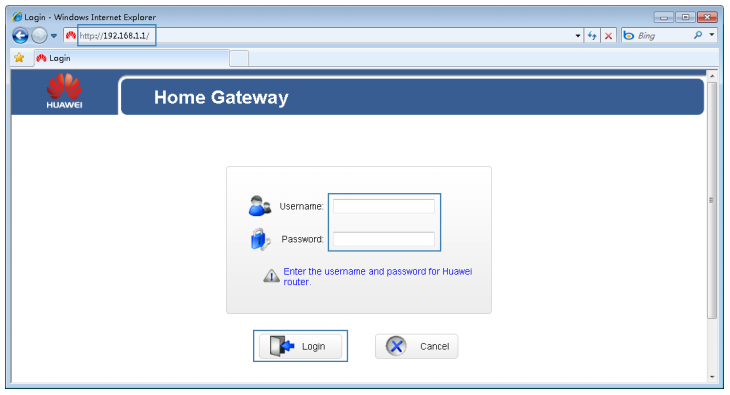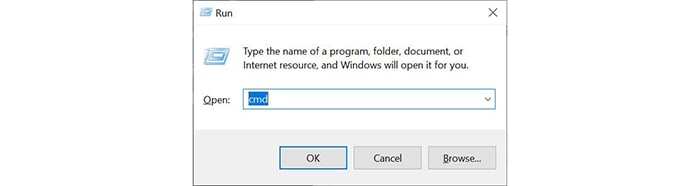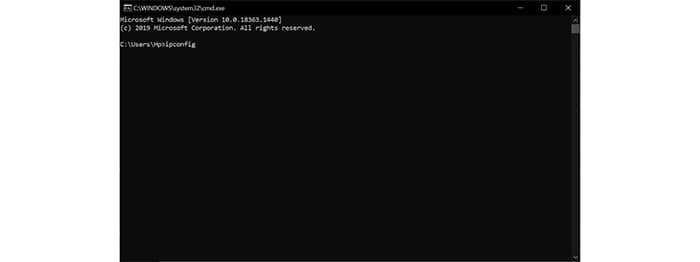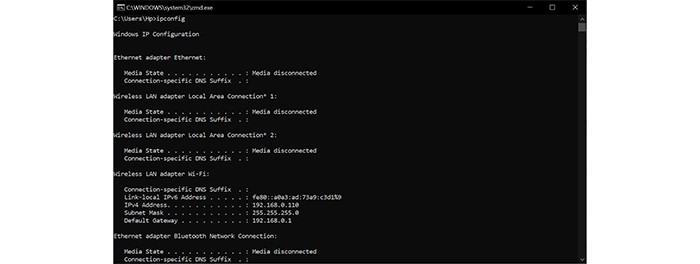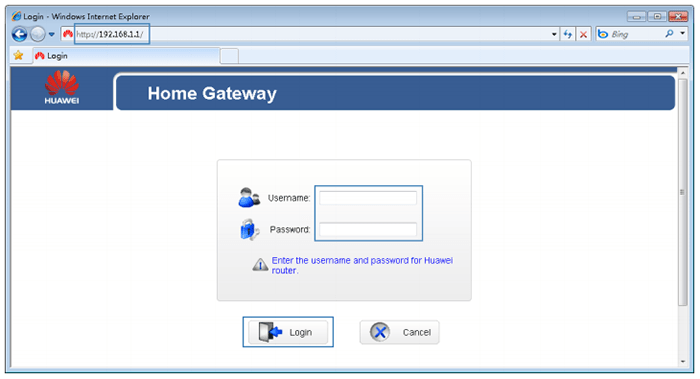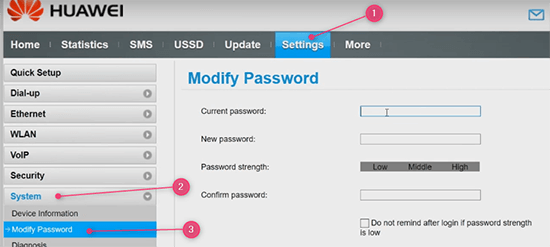Huawei is a Chinese multinational company founded in the year 1987. Huawei provides a variety of services and intelligent devices globally. Its mission is to provide every home and organization with a digitally connected world. They provide high-capacity, energy-efficient, reliable, and easy maintenance routers that serve their mission of digitally connecting the world.
To log in to Huawei Router IP Address, Find The IP Address and Login To Home Gateway.
Huawei, on 31st March 2020, launched two more routers into the market: Huawei AX3 and Huawei AX3 Pro. These routers are claimed to support 5G ( NSA + SA ) connectivity. Thus, Huawei continuously aims to provide high-speed networks so that network connectivity cannot be compromised. In this article, we will look at how to use the router efficiently, the various steps to login into the Huawei home gateway, and how to change the Huawei router IP address password.
See Also: Everything about the Asus Router Login
Contents
How to Login Into The Router Admin Page?
To login into the web interface of the Huawei router or any router, we need to know the router’s IP address. IP addresses are essential, and you cannot skip this step because without knowing the router’s IP address, you cannot log in to the web interface.
Most of the routers manufactured by the Huawei brand mention the various details on the Router itself. It is pasted on the back of the router on a plastic sheet. You can also view other details there, such as the model number of your Router, its IP address, and the username and password. The user manual provided along with the box also has such details mentioned on it.
Here are some commonly used IP addresses for Huawei routers.
Find The IP Address
Huawei router IP addresses most commonly use the addresses above. But if you still aren’t sure, which one of the above is the IP address for the router, follow the following steps. These steps are exclusive to Windows users.
Step 1: Press Windows + R. This step should open a pop-up window.
Step 2: Type “cmd” into the space provided and hit enter.
Step 3: A command prompt will appear on the screen. Simply type “ipconfig” and press enter.
Step 4: Note down the series of numbers written next to ” Default Gateway”. That number is your IP address.
Once you know your Huawei router IP address, the rest of the step becomes very simple.
See Also: How to Find Default Router Gateway in Mac, Windows, Android & Chrome
Login To Home Gateway
Connect your device to the internet and open any browser. In the browser, type the IP address you just found, the Huawei router IP address. Simply type it in the search box or input the link http://192.168.8.1 or http://192.168.1.1 or http://192.168.100.1, whichever your correct IP address is.
After entering the link, you will be automatically redirected to the Huawei home gateway and you should now see two empty boxes alongside your username and password. Fill in your correct details in the space provided and hit enter.
You will find the username and password in the user manual of the Huawei router. You can also find it on the base of the router where you found the IP address from.
Most routers by the company Huawei use “admin” as its default username and “admin” as the default password.
So type admin in both the spaces provided and hit the login button or hit the enter key. This will log you in directly to the homepage of the router admin page.
Read more: Everything About Netgear Router Login
How to Login If You Have Changed The Password?
Since most people never change their passwords, the above steps assume that your Huawei router still recognizes the default username and password. But if you had changed the password earlier and have difficulty remembering it now, there is nothing to worry about.
You will find a small hole-like thing on the router’s backside. That is the reset button. Being a pointed object such as a pen sim ejector tool, or even a toothpick will work. Insert the object in that tiny little hole and hold it briefly. You should keep it still for around 20 seconds. The router will reset to its factory settings. Now you can follow the steps mentioned earlier. Log in using the default username and password.
The homepage will have different other sections to view all your information. After you log in to the Huawei router IP address, you can see the settings or customization on your router, and you can change them if you wish. You can even change the Wi-Fi password and limit the number of devices connected through Wi-Fi. On the router admin homepage, you can view and add users and customize their settings. It even allows you to set parental settings on your children’s usage.
It is always recommended and advised to change the password of your router after you have logged in for the first time using the default username and password. Though it depends entirely on the user and individual choices, this step will ensure the device’s safety and save it from unexpected logins from unauthorized and unrecognized sources.
Know More:
- Everything About Arris Router Login
- Orbi Admin Login Guide | How To Access Orbi Router
- Binatone Router Login Guide | Username And Password
FAQS
How can I locate the admin password for my Huawei router?
The plate label on the back of your router's nameplate has instructions. Additionally, you can use it to locate your router password. Or look in the router box for the instructions. Hence, the Huawei routers are printed with all the necessary details.
How can I modify the admin password for my Huawei router?
Selecting More Features > System Settings lets you modify your login password. Hence, after entering your login details once in the exact area, click Save once more for confirmation, and then your new information again.
How do I reset my Huawei router?
With a needle-shaped instrument, press the router's reset hole and hold it there for at least two seconds. Now, release it when the indicator stops flashing. After restarting, if the indicator goes red, it means the router resetting is complete to its default settings.
What is the factory default password?
A regular preconfigured password for a piece of hardware or software is a factory default password. Many devices come pre-configured with these passwords, which pose a severe security risk if left unchanged. Hence, you can only use default passwords during hardware setup or after a factory reset, which are meant to be placeholders.
What function does a router serve?
A router transmits data on device networks. Sometimes, routers need clarification with network hubs, modems, and switches. Additionally, routers can interface with various devices and integrate their activities to increase Internet access or help build commercial networks.
Does the Huawei router use a SIM card?
Yes. The Huawei 4G router is relatively easy to use. Also, put the nano SIM card in the router by doing nothing. Hence, quickly and effortlessly connect your phone, laptop, and other WiFi devices to the router to begin browsing.
Conclusion
The combination of the router’s IP address, username, and password can be used to log in and apply changes to the router; since the IP address and username remain the same and are beyond your control, you should change your password. This is to be on the safe side, as no one would wish that someone else might access your router and misuse it while you, who are paying thousands of bucks for it, cannot reap its benefits.
Always keep in mind the Huawei router IP address. Knowing your router’s IP address will be a requirement every time you decide to make any changes to your existing settings.
See Also: How to Port Forward Easily? A Complete Guide on Port Forwarding
You can always find me with a cup of coffee Googling anything and everything related to the networking. Refer to our detailed How-To Guides on wifi routers and never face any issue with router again!